Hey @Rashmi, Manual recording or Single actions are the tasks or actions which cannot be handled by automatic recording. Manual recording can be done by using Actions Toolbar of all types of recordings viz Basic, Desktop, Web and Citrix. The following are the types of manual recordings or single actions:
1. Start and Stop an App or Browser: These manual recording actions enables us to open as well as close an app or browser. You can find these options in Desktop and web recording toolbar respectively.
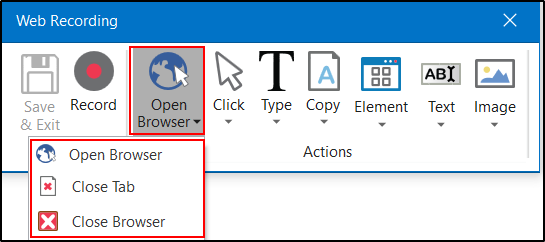
2. Click: With the help of such kind of single actions we can record Clicks on the desktop or a running application, Selecting an option from a drop-down list or combo box or Selecting a check box or a radio button.
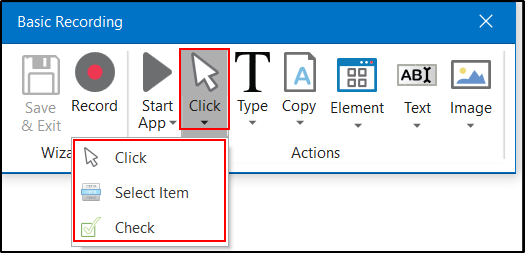
3. Type: These kind of manual recordings or single actions require input from keyboard. It includes key presses or keyboard shortcuts.
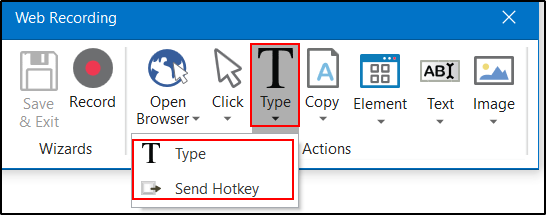
4. Copy: As the name suggests, Copy action enables us to copy a selected text from an open application or a web browser. The copied text can be used later in our project. Option of screen scraping, under copy menu, enables us to extract images or text from browser.
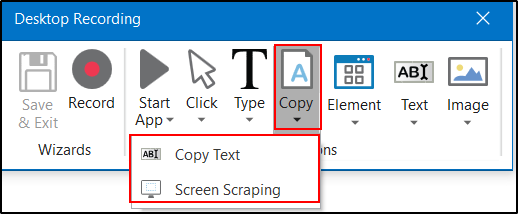
5. Mouse Elements: As the name suggests, it enables us to imitate mouse movements such as right-clicking or double clicking.
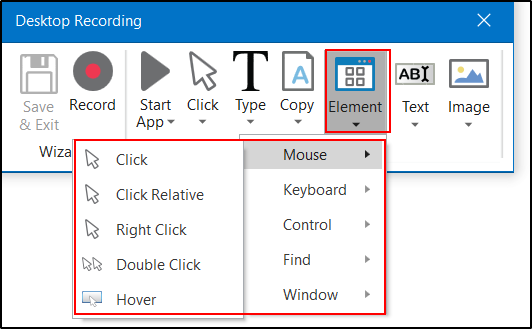
6. Windows Elements: Such kind of single actions enables us to close the window or shift the focus to a different window.
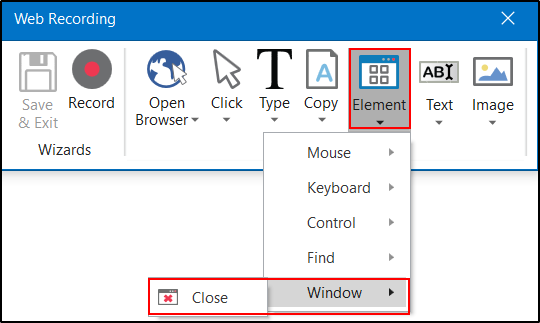
7. Text: Text manual recording enable us to Hover over text to make tooltips visible for scraping, Right click to make the context menu visible, or Copy and paste text.
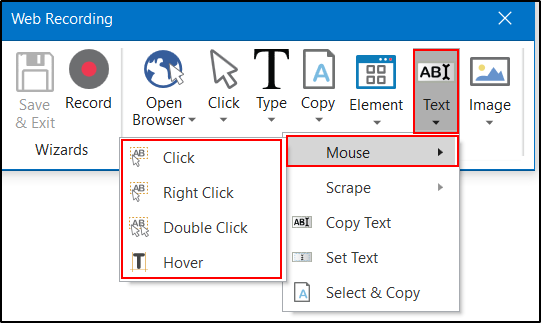
8. Image: Image manual recording enable us to Wait for a specified image to disappear,Finding a specific image in an app or website, Right click an image or Hover over an image.
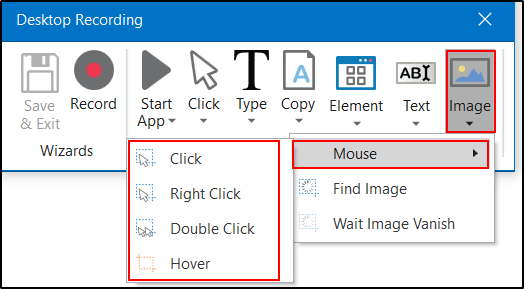
 REGISTER FOR FREE WEBINAR
X
REGISTER FOR FREE WEBINAR
X
 Thank you for registering
Join Edureka Meetup community for 100+ Free Webinars each month
JOIN MEETUP GROUP
Thank you for registering
Join Edureka Meetup community for 100+ Free Webinars each month
JOIN MEETUP GROUP