Hi @Sumit, there are multiple activities that you can find them in the Activities panel, under the UI Automation category which can be used to automate apps or web-apps. All of these activities have multiple properties in common:
-
ContinueOnError – Specifies if the automation should continue, even if the activity throws an error. This field only supports boolean values (True, False). The default value in this field is False. As a result, if this field is blank and an error is thrown, the execution of the project stops. If the value is set to True, the execution of the project continues regardless of any error.
-
DelayAfter – Adds a pause after the activity, in milliseconds.
-
DelayBefore – Adds a pause before the activity, in milliseconds.
-
TimeoutMS – Specifies the amount of time (in milliseconds) to wait for a specified element to be found before an error is thrown. The default value is 30000 milliseconds (30 seconds).
-
Target – Identifies the UI element the activity works with.
-
WaitForReady - Before performing the actions, wait for the target to become ready. The target is composed of multiple pieces, namely the container, selector and clipping region, to ensure that you correctly identify a UI element.
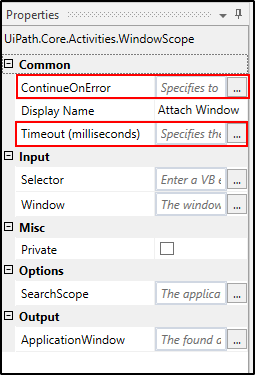
 REGISTER FOR FREE WEBINAR
X
REGISTER FOR FREE WEBINAR
X
 Thank you for registering
Join Edureka Meetup community for 100+ Free Webinars each month
JOIN MEETUP GROUP
Thank you for registering
Join Edureka Meetup community for 100+ Free Webinars each month
JOIN MEETUP GROUP