You can add a markdown tile to your Azure dashboards to display custom, static content.
To add a markdown tile to your dashboard:
-
Select Dashboard from the Azure portal sidebar. If you've created any custom dashboards, in the dashboard view, use the drop-down to select the dashboard where the custom markdown tile should appear. Select the edit icon to open the Tile Gallery
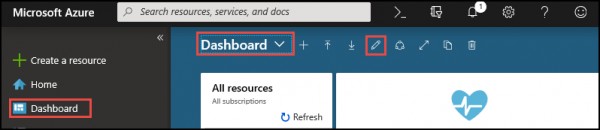
-
In the Tile Gallery, locate the tile called Markdown and click Add. The tile is added to the dashboard and the Edit Markdown pane opens.
-
Edit the Title, Subtitle, and Content fields to customize the tile. In the example shown here, the markdown tile has been edited to display custom help desk information.
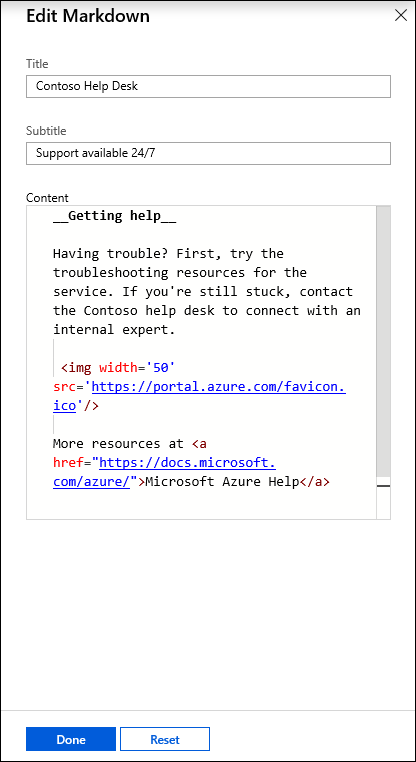
-
Select Done to dismiss the Edit Markdown pane. Your content will appear on the Markdown tile, which can then be resized by dragging the handle in the lower right-hand corner.
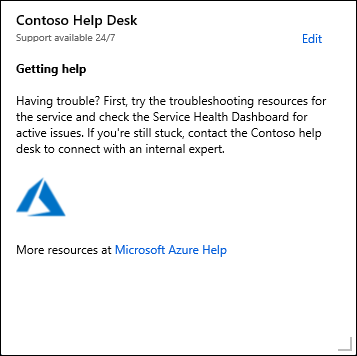
Hope this helps!
 REGISTER FOR FREE WEBINAR
X
REGISTER FOR FREE WEBINAR
X
 Thank you for registering
Join Edureka Meetup community for 100+ Free Webinars each month
JOIN MEETUP GROUP
Thank you for registering
Join Edureka Meetup community for 100+ Free Webinars each month
JOIN MEETUP GROUP