Hi. Here's what you need.
Follow the below steps to install Flume on Windows:
Download Flume from the official website: http://flume.apache.org/download.html
Move the downloaded file to C drive:
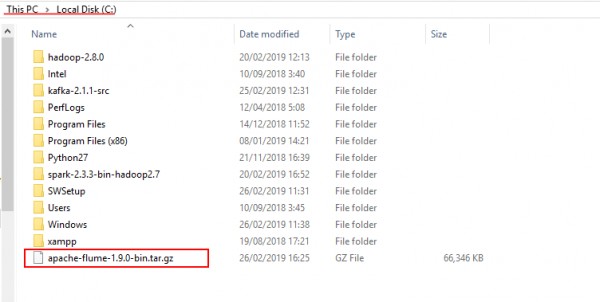
Now extract the file by running the following command in command prompt:
$ cd C:\
$ tar -xvf apache-flume-1.9.0-bin.tar.gz
Now you have to add Flume path. Open the environment variable window. Refer to the below screenshots to add path
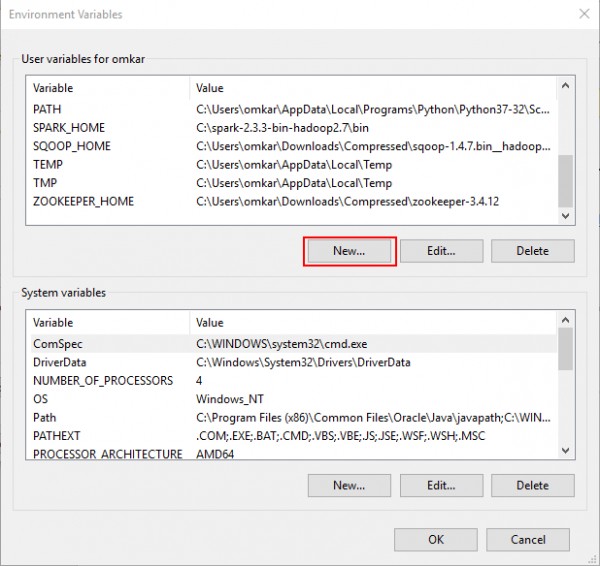
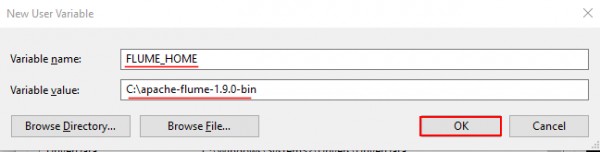
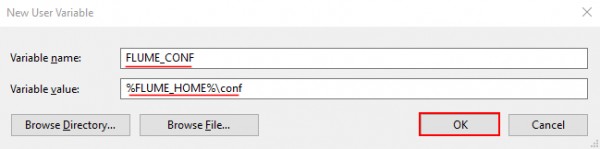
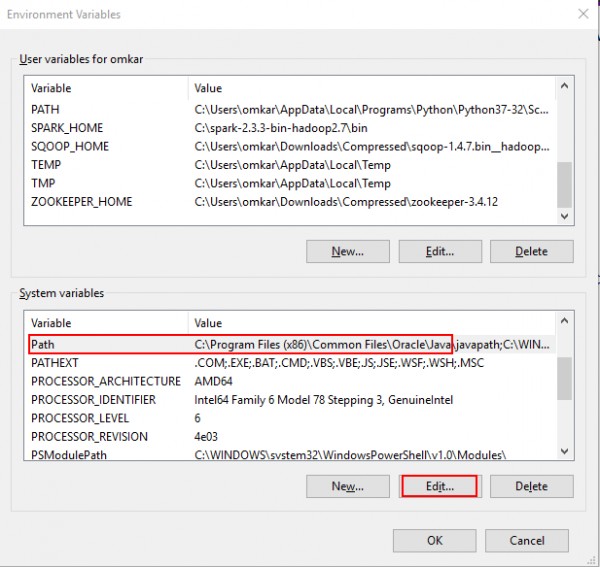
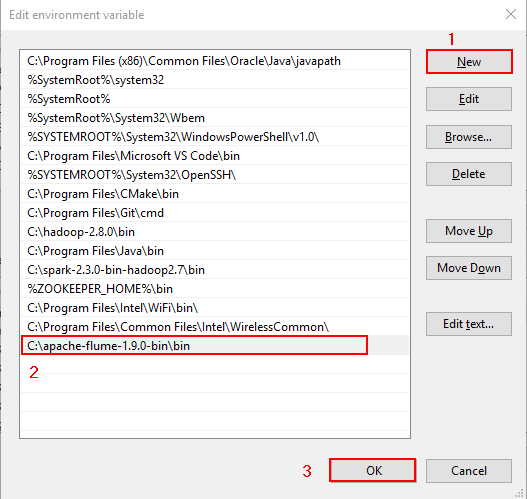
Now, go to the Flume folder and in that, you will find the folder named conf. Open it and in that, open the file called log4j.properties file with a text editor and make the following changes:
flume.root.logger=DEBUG,console
#flume.root.logger=INFO,LOGFILE
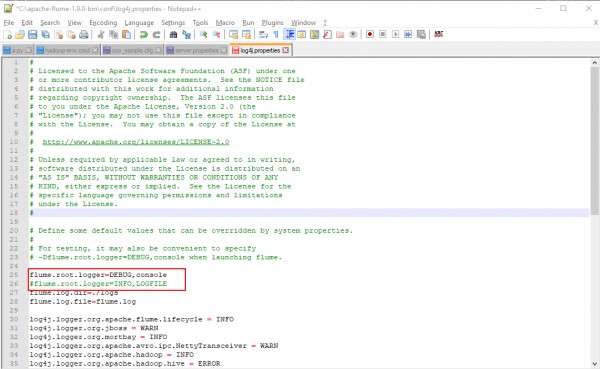
Copy the file flume-conf.properties.template, flume-env.ps1.template and rename them to flume-conf.properties, flume-env.ps1 respectively.
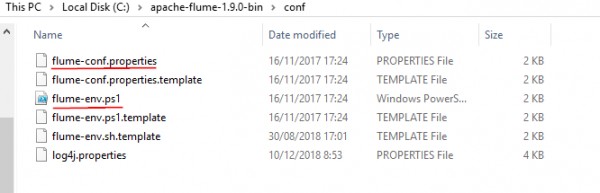
That’s it. To verify installation, open command prompt and run:
$ flume-ng –help
If Flume is properly installed, the manual of flume will be displayed.
 REGISTER FOR FREE WEBINAR
X
REGISTER FOR FREE WEBINAR
X
 Thank you for registering
Join Edureka Meetup community for 100+ Free Webinars each month
JOIN MEETUP GROUP
Thank you for registering
Join Edureka Meetup community for 100+ Free Webinars each month
JOIN MEETUP GROUP