Amazon Machine Image (AMI) is an image in the public or private cloud storage that stores information relating to virtual machines known as instances in Amazon’s Elastic Compute Cloud (EC2). In the following article, you will learn more about in addition to how and the details of Amazon AMI Image and some of the subclasses in the virtualization of Amazon Linux AMIs. This is abbreviated as AWS Amazon Machine Image for the AMI. AWS AMI stands for Amazon web service’s administrative machine image, and now let us describe more about what is AWS AMI.
What is AWS Amazon Machine Image (AMI)?
AMI represents the short term for Amazon Machine Image, which is an image in the ECM group that can be used to create new instances of AWS, an Amazon Web Environment. When you launch an example, you need to select an AMI—it is the name of the apparatus. These images have the relevant information that can be used for the creation of a virtual machine in services like Amazon EC2, Amazon Lightsail or Amazon WorkSpaces.
Here’s what an AMI at AWS includes:
- Root Volume Template: When it comes to AMIs that are based on instance stores, this template prescribes the root volume of the instance, which comprises such components as the operating systems and applications. It can be one or more snapshots of the Amazon Elastic Block Store ( Amazon EBS ) in the Amazon EBS-backed AMIs.
- Launch Permissions: It helps to indicate which AWS account IDs are allowed to boot new instances using the AMI.
- Block Device Mapping: Describes the volumes that are to be attached to the example at the time of instance creation.
You can choose and launch AMIs that are predefined and delivered by Amazon, use the AMIs of any other users, or create and upload a new one based on the instance that has been changed in order to configure it further. Knowing the cuts and turns in the AWS is achievable through complete AWS Certification Training.
Introduction to AMI (Amazon Machine Image) | Edureka
An Amazon Machine Image (AMI) is a special type of virtual appliance that is used to instantiate (create) a virtual machine within the Amazon EC2.
Steps to Create Your Own AMI
The procedure of Creating your own Amazon AMI Image is a process through which a user is able to launch an instance of Amazon EC2 and make a copy of it. This can assist in reducing the time and effort of the application’s deployment and ensure that the call derivative cases are the same. Here are the steps to creating your own AMI in AWS:
Launch an EC2 Instance
- Sign in to AWS Management Console: Navigate to the EC2 Dashboard.
- Launch an Instance: Click on “Launch Instance” and select an Amazon AMI Image as the base.
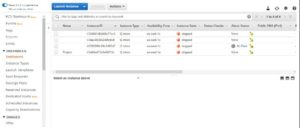
- You will be prompted to choose an existing AMI. For this tutorial, select the free tier, and then choose the Amazon Linux 2 AMI. This could be Amazon Linux, Ubuntu, or any other OS.

- Choose Instance Type: Select the instance type based on your requirements.
- Select the t2.micro instance type, which is eligible for the free tier. Then, click on “Next: Configure Instance Details.”

Configure the Instance

- Configure Instance: Set up network settings, storage, and tags as needed.
- Here, you can adjust various settings for your EC2 instance. Once done, click on “Next: Add Storage.”
- Review and Launch: Review your configurations and launch the instance. Make sure to create or select an appropriate key pair for SSH access.

- Specify the amount of storage you need for your EC2 instance. Afterward, click on “Next: Add Tags,” and then proceed to “Next: Configure Security Groups.”
- Configure Security Groups: Add security groups to manage the traffic that can access your instance. Once configured, click on “Review and Launch.”

- Review and Launch: Review all the configuration details for your EC2 instance. If everything looks good, click on “Launch.”

- Create a Key Pair: Select the option to create a new key pair, give it a name, and download the key pair. Then, click on “Launch Instance.”

- Verify Instance Launch: Your instance will now launch and should be running in a healthy state. Next, we will create an AMI from this instance.

Create an Image
- Click on “Actions,” go to “Image,” and then select “Create Image.”

- Name the Image: A prompt will appear asking for the name of your image. Enter a name and click on “Create Image.”

Manage Your AMI
- View AMIs: Navigate to the “AMIs” section in the EC2 Dashboard to see your newly created image.

- The image creation request will be processed. Click on “Close” and then navigate to the AMI section in the AWS management console.
- Confirm Image Creation: Your AMI will be successfully created and available for use.

- Permissions: Set permissions to control who can use the AMI in AWS. You can make it public or restrict it to specific AWS accounts.
- Launch Instances: Use your AMI to launch new EC2 instances. Select the AMI in AWS during the instance launch process under the “My AMIs” tab.
Update and Maintain AMIs
- Patch and Update: It is recommended to update your AMI consistently with the latest security updates and software releases.
- Create New Versions: Whenever such alterations are made, it is recommendable to make a new version of the AMI so that any instance created will obtain such alterations.
Based on the analysis of the test results, using your own AMI reduces the variability of environments on many EC2 instances, increasing deployment rate and instance manageability. Thus, you can be confident that further to their deployment on the AWS environment your application will execute optimally and with no hitches.
Searching for an AMI
When prospecting for an Amazon Machine Image (AMI) in Amazon Elastic Compute Cloud (EC2), you can make use of the Amazon EC2 console or the home page of AMIs. To find the right AMI, consider the following criteria:
- Region: AMI IDs are region-specific so please make sure that you are searching under the correct region you want to launch an instance.
- Operating System: Select the AMIs according to the OS of your choice, like Amazon Linux, Ubuntu Windows, etc.
- Architecture: Choose i386/AMD64/x86_64 if it meets the purpose of your application, or go for ARM’s 64-bit architecture arm64.
- Root Device Type: You can choose either of the following – Amazon EBS or instance store. The AMIs backed by EBS enable you to stop and start instances, while instance store-backed AMIs contain information on temporary storage available only during the instance’s creation.
- Additional Software: There are basics, specific ones with preloaded software like SQL Server or custom application, in addition to application bundles which again can help reduce deployment time.
Amazon Linux AMI Virtualization Types
Amazon Machine Images (AMIs) in Amazon Elastic Compute Cloud (EC2) use one of two types of AMI in AWS: Para Virtual (PV) or Hardware Virtual Machine (HVM). Here are some differences between them:
HVM (Hardware Virtual Machine)
- HVM AMIs start or launch by invoking the MBR of the root block device fully emulating the hardware.
- They operate one directly on a virtual machine with kernel-level modification of lower software emulating hardware.
- Specifically HVM guests are allowed to have direct access to CPU, network, and storage enhancements to the host.
- It is mandatory for the EN network adapter and the GPU processing capabilities.
PV (Paravirtual)
- PV AMIs boot using a bi-partition boot loader, mostly known as PV-GRUB, where it loads the kernel from a menu. Lst file.
- Regarding performance, the HVM guests were historically better, but later, improvements in the HVM virtualization and the PV drivers for HVM AMIs made it more on par than before.
- Cannot use specific hardware features such as EN or GPU acceleration.
- Supported on specific previous generation instances selected by the instance types C1, C3, M1, M3, M2 and T1.
Buying, Selling and Deregistering AMIs
During the process of creating an instance through Amazon EC2, you can buy paid AMIs from the AWS Marketplace that have increased security settings or include specific software. Our comprehensive AWS guide will help you get practical knowledge of the whole detailed process of AWS using the step-by-step AWS tutorial.
These AMIs incur costs set by the provider, whether in buying, selling, or deregistering AMIs; choose one that aligns with your requirements.
- Buying AMIs: When choosing an option to create an Amazon EC2 instance, you can get paid AMI from the AWS Marketplace. These AMIs come part and parcel with features/charts like improved security or customized software. Paid AMIs cost the consumer a fee as determined by the provider. Select the one that reflects your needs more than the other one.
- Selling AMIs: If you are an AMI creator, you can also list your own custom AMIs on the AWS Marketplace. Some best practices to follow when dealing with AMIs include: It is good to take a backup of your AMI to avoid instances where it becomes compromised or corrupted, make sure it has all the necessary security fixings put in place and make sure it is optimized for performance as this will help in the running of your infrastructure. Price the item reasonably and include proper instructions on how the item is supposed to be used.
- Deregistering AMIs: Yes, you can certainly deregister it in case you no longer require an AMI. Termination delists the AMI from the AWS Marketplace, and further instances cannot be instantiated from it. Instances started from the AMI remain unchanged, as do all other current instances.
Conclusion
It is worthwhile mentioning that AMIs are critical components for correctly and quickly launching EC2 instances in AWS. They help minimize instance creation since the user is presented with a set of templates that are configured to the required specifications, as well as improving security and having built-in software needed. Knowing about AMI in AWS makes the management and scaling of the systems within the AWS environment efficient and easy to manage. Prepare for the AWS interviews with our extensive compiled collection of AWS Interview Questions.
FAQs
What is AMI used for in AWS?
An Amazon Machine Image (AMI) serves as a template for launching EC2 instances. It includes the necessary information (such as OS, applications, and configurations) to create virtual machines within EC2.
What is the difference between EC2 and AMI?
Difference between EC2 and AMI: EC2 refers to the virtual server instance itself, while AMI is the image/template used to create EC2 instances. EC2 instances are launched from AMIs.
What are the two types of AMI?
There are two types of AMI:
- EBS-backed AMI: The root device is an Amazon EBS volume.
- Instance store-backed AMI: The root device is an instance store volume.
What is the role of AMI?
AMIs enable efficient deployment by allowing you to launch multiple instances with the same configuration. They serve as the building blocks for EC2 instances.
Upcoming Batches For AWS Certification Training
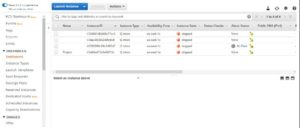
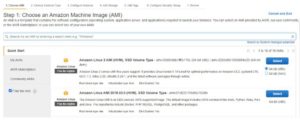
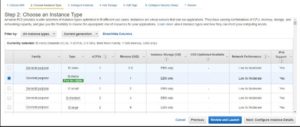
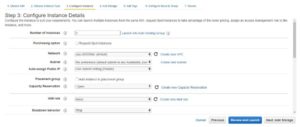
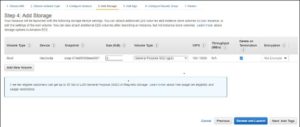
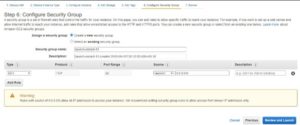
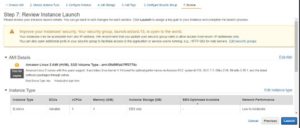
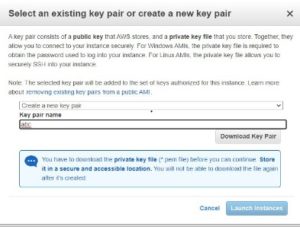
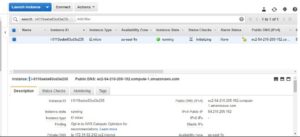
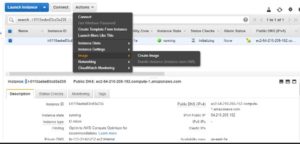
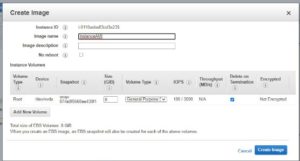
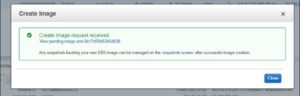
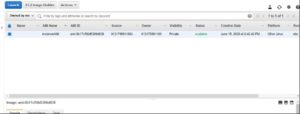
 REGISTER FOR FREE WEBINAR
REGISTER FOR FREE WEBINAR  Thank you for registering Join Edureka Meetup community for 100+ Free Webinars each month JOIN MEETUP GROUP
Thank you for registering Join Edureka Meetup community for 100+ Free Webinars each month JOIN MEETUP GROUP
