Selenium Course
- 64k Enrolled Learners
- Weekend
- Live Class
The Software Development process is becoming complex each day. Thus, The software testing methods need to evolve to keep up with the development approaches. In this JMeter Script Recording article, we will learn how to record browser interactions in JMeter in the following sequence:
Record Testing is a method of script recording that helps the tester to run their activity against the test target. JMeter is one of the most preferred tools for software testing approaches. The Test Script Recorder in JMeter is designed to record such scenarios. So, your JMeter works like a proxy with the help of the HTTP(S) Test Script Recorder.
A Proxy is a component which inserts between you and the remote server. It is similar to a man-in-the-middle attack but in this case, you are spying on yourself. So you can record browser interactions when your JMeter starts acting like a proxy. It is one of the advanced approaches in software testing to eliminate the complexity of browser interactions.
You need to be well versed with the working of JMeter before you start the process of script recording. If you have any doubts regarding this tool, you can check out the JMeter Tutorial for more knowledge. The software requirements for JMeter Script recording include:
These are some of the prerequisites for script recording in JMeter. Now let’s move ahead and have a look at the different steps involved in the process of recording browser interactions.
There are certain basic steps involved in the process of script recording. While using JMeter, you have to perform a number of tasks to obtain browser interactions. The steps required for recording a script are:

JMeter helps you record a script without much hassle and in a simpler manner. So, let’s move ahead and see how to record a script in JMeter with an example.


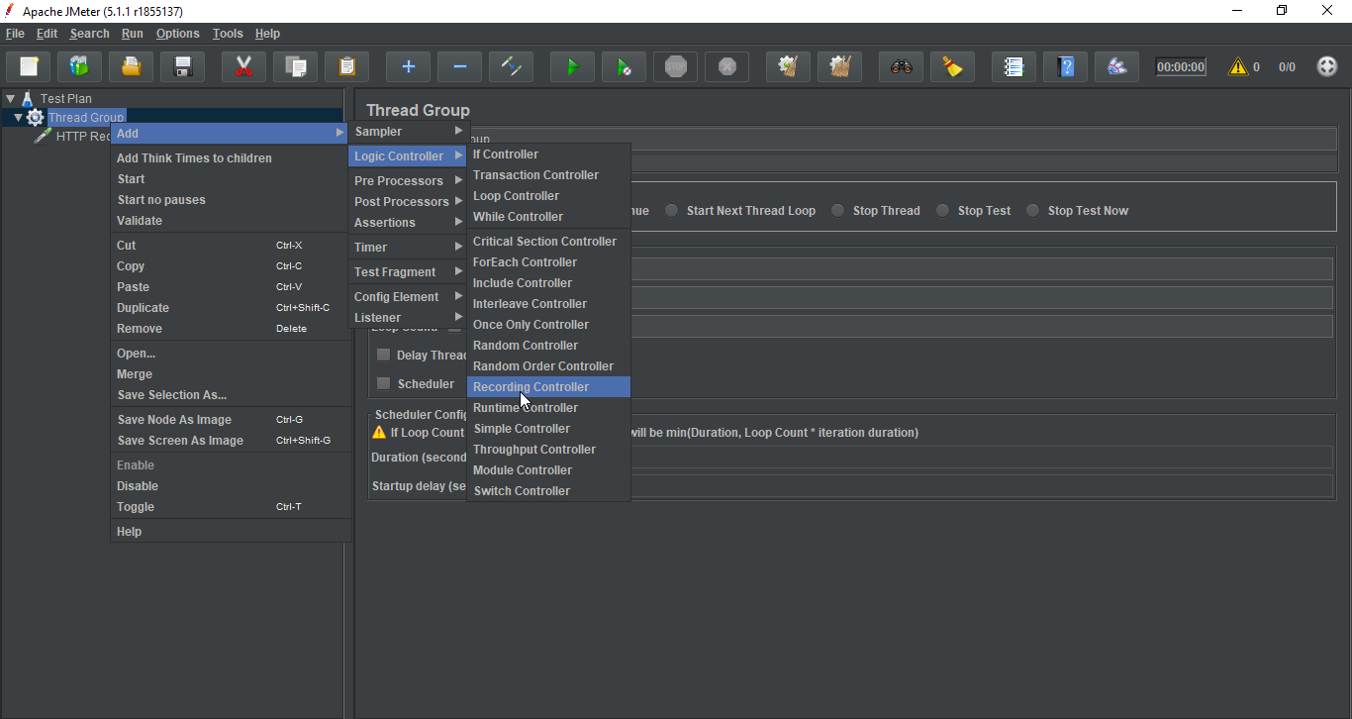




These are the steps you need to follow in the process of Script Recording in JMeter. With this, we have come to the end of this article. I hope you understood how you can use JMeter as a proxy server to record browser interactions.
Now that you know how to Record Scripts in JMeter, check out the Performance Testing Using JMeter Course by Edureka. This course provides you insights into software behavior during workload. In this course, you will learn how to check the response time and latency of software and test if a software package is efficient for scaling. It will help you check the strength and analyze the overall performance of an application under different load types.
Got a question for us? Please mention it in the comments section of “JMeter Script Recording” and we will get back to you.
 Thank you for registering Join Edureka Meetup community for 100+ Free Webinars each month JOIN MEETUP GROUP
Thank you for registering Join Edureka Meetup community for 100+ Free Webinars each month JOIN MEETUP GROUPedureka.co