Hi@akhtar,
You can follow the below-given steps to install Java in Windows system.
https://javadl.oracle.com/webapps/download/AutoDL?BundleId=242060_3d5a2bb8f8d4428bbe94aed7ec7ae784
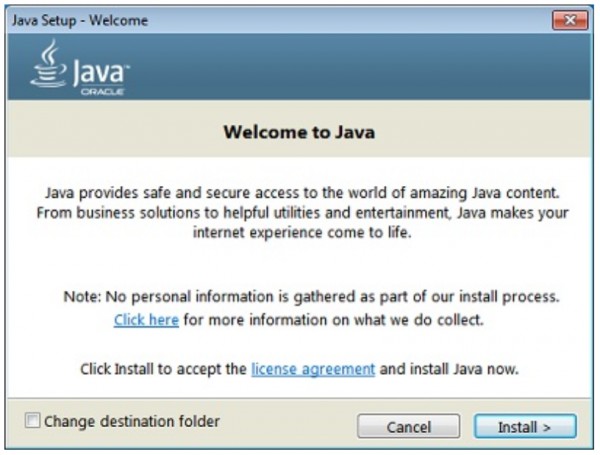
- After a successful installation, you will get the below page.
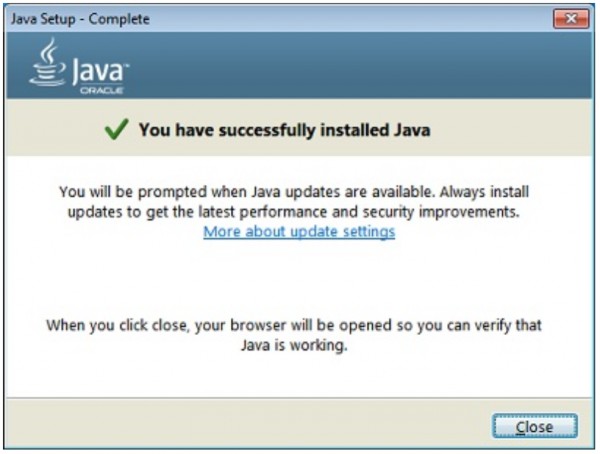
You can also check from the command line using the below command.
C:\Users\Nadeem Akhter>java -version
java version "1.8.0_251"
Java(TM) SE Runtime Environment (build 1.8.0_251-b08)
Java HotSpot(TM) 64-Bit Server VM (build 25.251-b08, mixed mode)
 REGISTER FOR FREE WEBINAR
X
REGISTER FOR FREE WEBINAR
X
 Thank you for registering
Join Edureka Meetup community for 100+ Free Webinars each month
JOIN MEETUP GROUP
Thank you for registering
Join Edureka Meetup community for 100+ Free Webinars each month
JOIN MEETUP GROUP