Hi Diksha, you can follow these steps to download and add Log4j Jars to Eclipse IDE:
Download Log4j Jar files:
-
Go to Apache Logging Services and click Apache log4j.
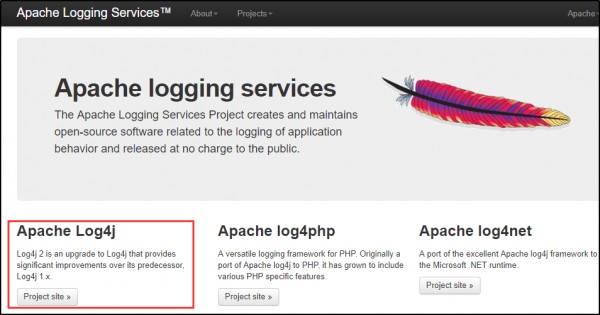
-
Click on “Download” on the left side menu.You will always get the latest version here. Click on the ZIP file under Mirrors column.
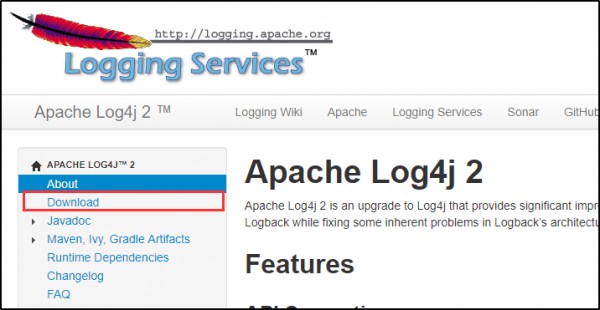
-
Click on the highlighted link at the top of the page. Zip file will be saved on your system with in few seconds.
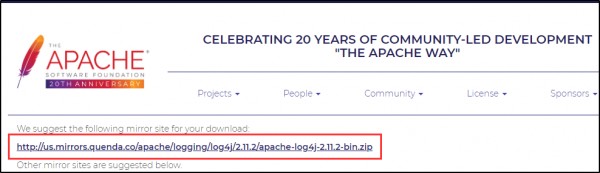
-
Right click on the Zip file and select “Extract All“. Open the Log4j extracted folder from the saved location.
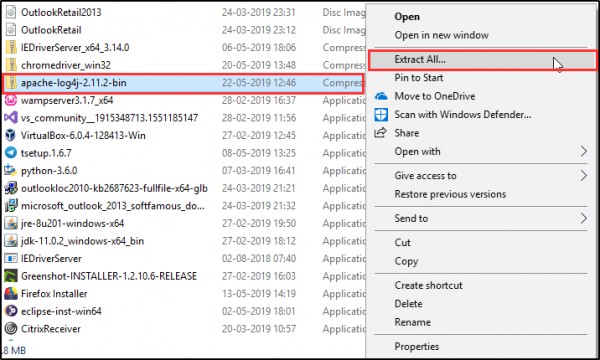
Add Log4j Jars to Project Library in Eclipse:
- Right click the Project name and navigate to Build Path and select “Configure Build Path“.
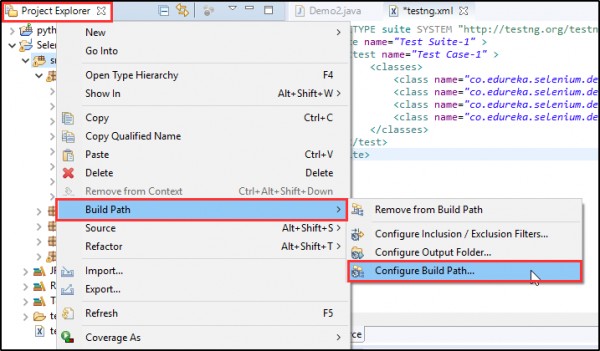
- Click on Add External JARS and navigate to the folder where you have kept the Log4j jar files.
- Select the Executable Jar File and click Apply.
- Finally click Apply and Close.
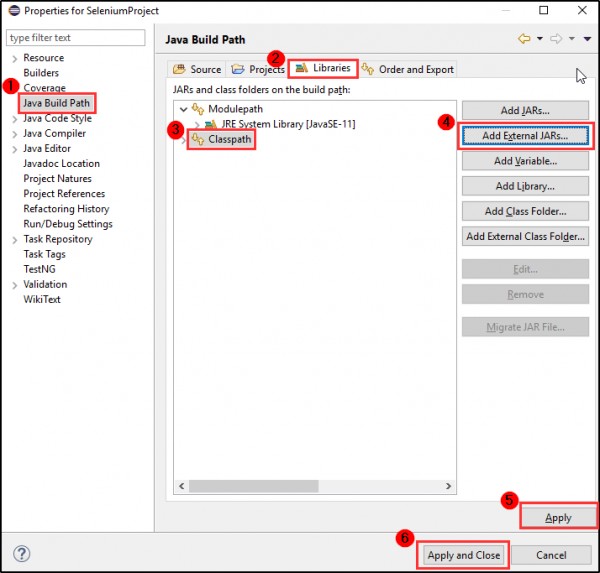
 REGISTER FOR FREE WEBINAR
X
REGISTER FOR FREE WEBINAR
X
 Thank you for registering
Join Edureka Meetup community for 100+ Free Webinars each month
JOIN MEETUP GROUP
Thank you for registering
Join Edureka Meetup community for 100+ Free Webinars each month
JOIN MEETUP GROUP