Hi Sindhu,
There are different ways of toggling between worksheets and dashboard, like toggling based on select , or button ,etc
I'll show using Button and Goto method. (same procedure for toggle from sheet to dashboard as well as vice versa)
Using Button :
1. Create the dashboard. (sample example)
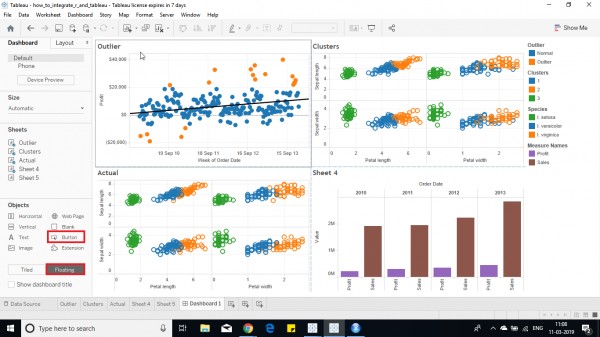
2. Select the floating option on the left pane and click on button.Then resize the button as per use.
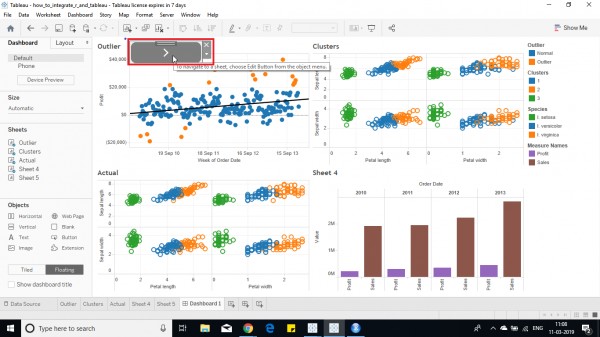
3. Click on the down arrow and click on edit button, and a dialog box opens.
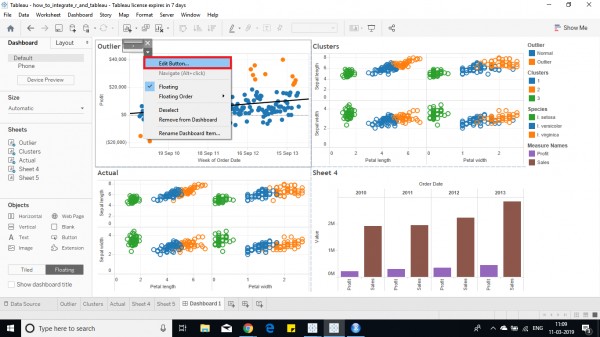
4. Select the navigate option from dropdown and tooltip and click on ok.
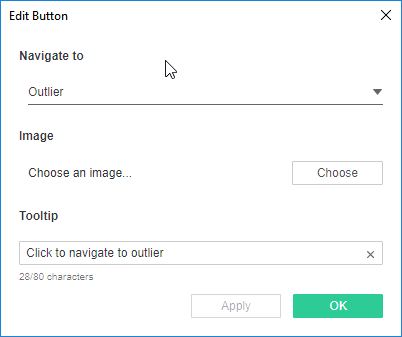
5. Then the button can be now used to toggle between sheets. (Press alt + click on the button to toggle between sheets as per tableau)
Using GoTo:
1. Follow same step as above.
2. Press Ctrl + Shift + D . A dialog box opens. select go to sheet option.
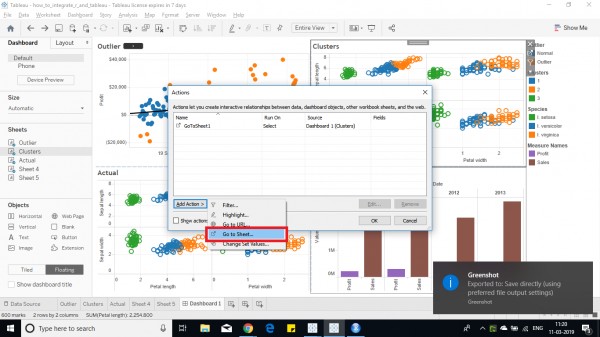
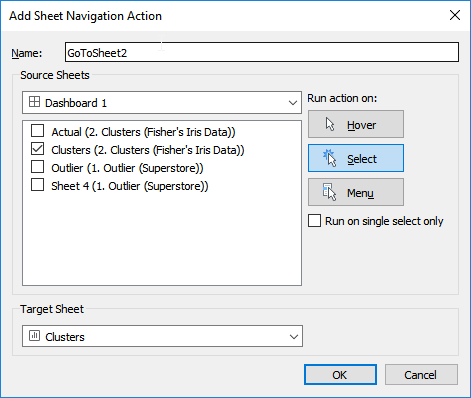
3. Select the target sheet and source sheet.Click on ok.
4. The icon is added on the sheet. click on the button to toggle to required target sheet. (Arrow button)
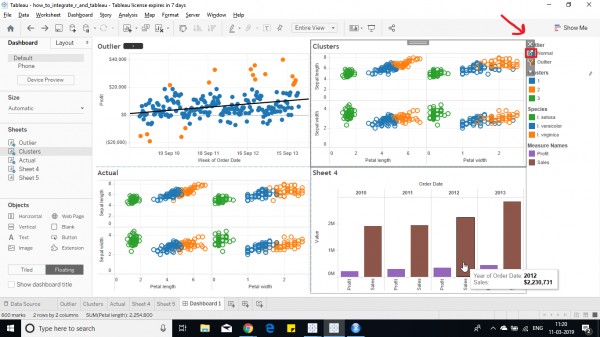
Hope this helps you.
For an in-depth explanation check out Tableau Training Course details.
 REGISTER FOR FREE WEBINAR
X
REGISTER FOR FREE WEBINAR
X
 Thank you for registering
Join Edureka Meetup community for 100+ Free Webinars each month
JOIN MEETUP GROUP
Thank you for registering
Join Edureka Meetup community for 100+ Free Webinars each month
JOIN MEETUP GROUP