Hey Laksha, before you start installing Jenkins on windows, have a look at the pre-requisites
https://www.edureka.co/community/39569/requisites-need-keep-mind-while-installing-jenkins-windows
Now follow these steps to install Jenkins:
Go to https://jenkins.io/download/ and select the platform, in our case, it'll be Windows
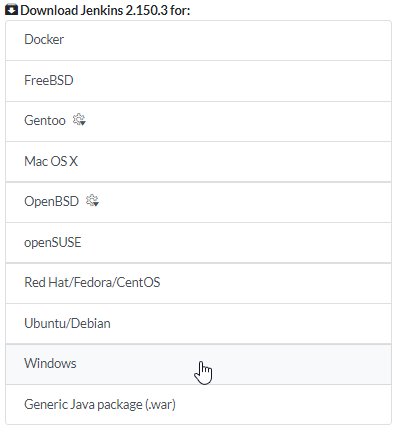
Download it and then on your local system, go to downloads and unzip the file
You'll get an unzipped file - jenkins.msi, double-click on it and run the installer.

In the installer, click on next
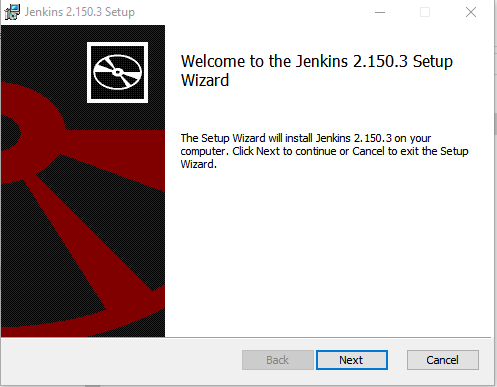
Select the location where you want to install Jenkins and then click next
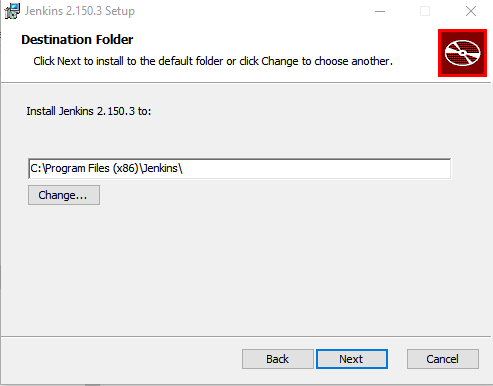
Click on the Install Button
Once the installation is completed, click on finish
During the installation you might get a popup asking you to reboot the system for complete set up of Jenkins, just click on yes
Now Jenkins is installed, you can access it from http://localhost:8080 and page will look something like this, asking you to unlock Jenkins

Initial Administrator password will be located where your Jenkins is installed. You should see a file called secrets/initialAdminPassword
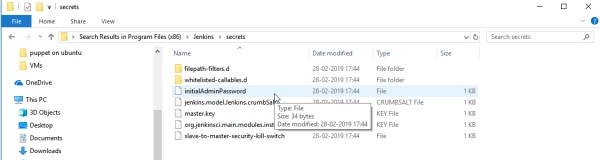
Copy the password and paste in on the Unlock Jenkins page and click on Continue Button.
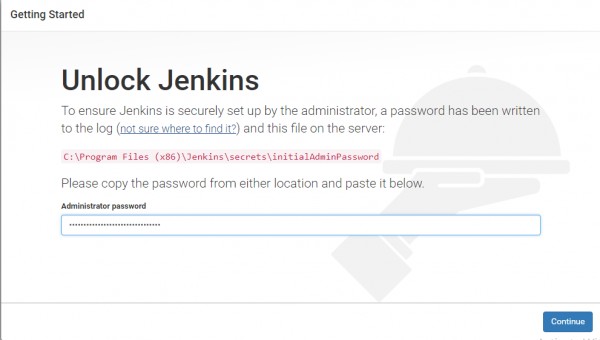
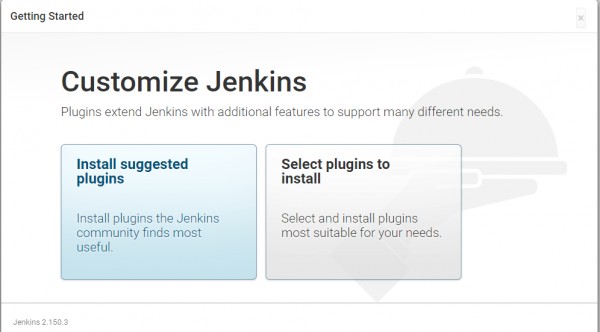
 REGISTER FOR FREE WEBINAR
X
REGISTER FOR FREE WEBINAR
X
 Thank you for registering
Join Edureka Meetup community for 100+ Free Webinars each month
JOIN MEETUP GROUP
Thank you for registering
Join Edureka Meetup community for 100+ Free Webinars each month
JOIN MEETUP GROUP