Follow the following steps to configure your Eclipse for using selenium.
1. Download the jar files from http://selenium-release.storage.googleapis.com/index.html
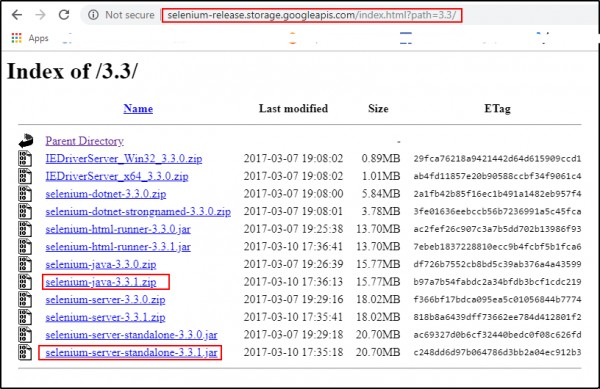
2. Unzip the zip file and create a new project for selenium in your Eclipse.

3. Right click on your project and make a new folder named lib
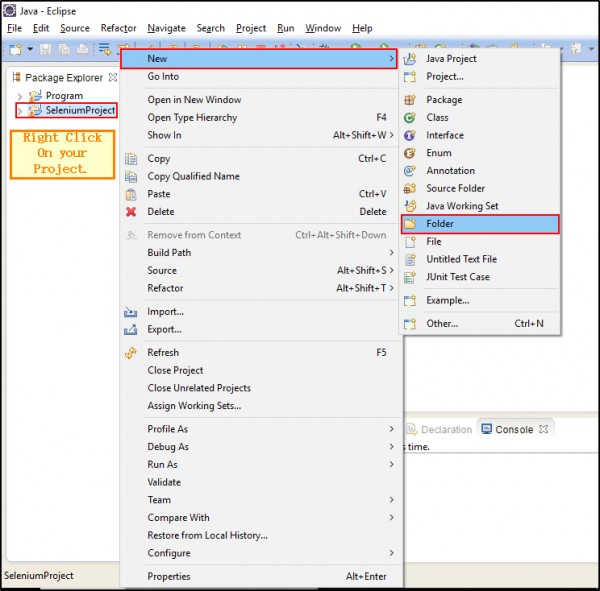
4. Add the jar files to your project.
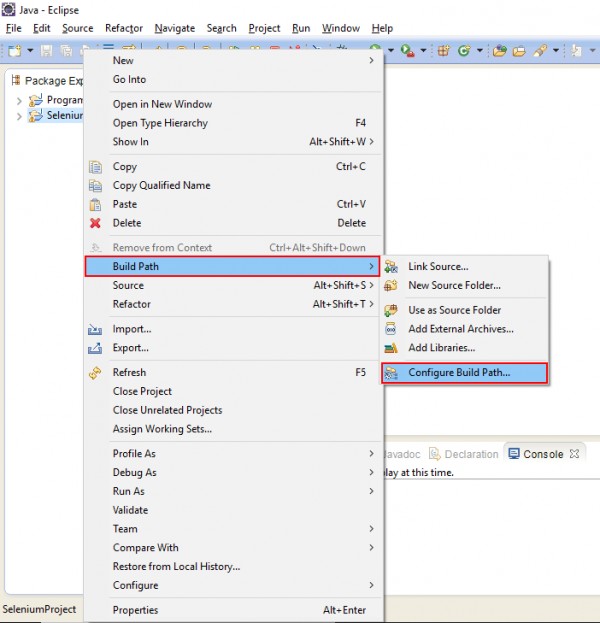
5. Add all the jar files from the downloaded zip folder inside lib.
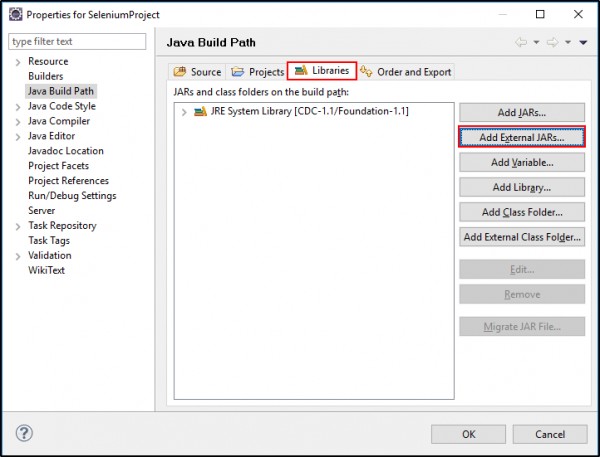
6.Click on libraries and add the files and click on save and apply.
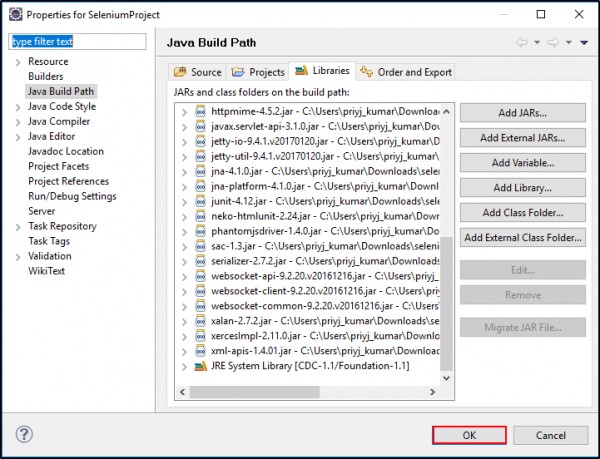
All good and done. Completed. Now you can use selenium with your Eclipse.
Hope it was helpful.
 REGISTER FOR FREE WEBINAR
X
REGISTER FOR FREE WEBINAR
X
 Thank you for registering
Join Edureka Meetup community for 100+ Free Webinars each month
JOIN MEETUP GROUP
Thank you for registering
Join Edureka Meetup community for 100+ Free Webinars each month
JOIN MEETUP GROUP