Data Science with Python Certification Course
- 131k Enrolled Learners
- Weekend
- Live Class
Creating accurate Machine Learning Models which are capable of identifying and localizing multiple objects in a single image remained a core challenge in computer vision. But, with recent advancements in Deep Learning, Object Detection applications are easier to develop than ever before. TensorFlow’s Object Detection API is an open source framework built on top of TensorFlow that makes it easy to construct, train and deploy object detection models.
So guys, in this Object Detection Tutorial, I’ll be covering the following topics:
This Edureka video will provide you with a detailed and comprehensive knowledge of TensorFlow Object detection and how it works. It will also provide you with the details on how to use Tensorflow to detect objects in the deep learning methods.
Object Detection is the process of finding real-world object instances like car, bike, TV, flowers, and humans in still images or Videos. It allows for the recognition, localization, and detection of multiple objects within an image which provides us with a much better understanding of an image as a whole. It is commonly used in applications such as image retrieval, security, surveillance, and advanced driver assistance systems (ADAS).
Object Detection can be done via multiple ways:
In this Object Detection Tutorial, we’ll focus on Deep Learning Object Detection as Tensorflow uses Deep Learning for computation.
Let’s move forward with our Object Detection Tutorial and understand it’s various applications in the industry.

A deep learning facial recognition system called the “DeepFace” has been developed by a group of researchers in the Facebook, which identifies human faces in a digital image very effectively. Google uses its own facial recognition system in Google Photos, which automatically segregates all the photos based on the person in the image. There are various components involved in Facial Recognition like the eyes, nose, mouth and the eyebrows.
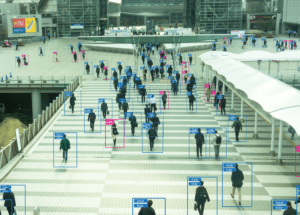
Object detection can be also used for people counting, it is used for analyzing store performance or crowd statistics during festivals. These tend to be more difficult as people move out of the frame quickly.
It is a very important application, as during crowd gathering this feature can be used for multiple purposes.
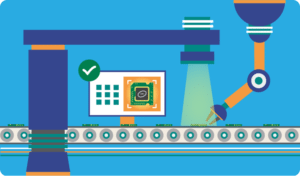
Object detection is also used in industrial processes to identify products. Finding a specific object through visual inspection is a basic task that is involved in multiple industrial processes like sorting, inventory management, machining, quality management, packaging etc.
Inventory management can be very tricky as items are hard to track in real time. Automatic object counting and localization allows improving inventory accuracy.

Self-driving cars are the Future, there’s no doubt in that. But the working behind it is very tricky as it combines a variety of techniques to perceive their surroundings, including radar, laser light, GPS, odometry, and computer vision.
Advanced control systems interpret sensory information to identify appropriate navigation paths, as well as obstacles and once the image sensor detects any sign of a living being in its path, it automatically stops. This happens at a very fast rate and is a big step towards Driverless Cars.
Object Detection plays a very important role in Security. Be it face ID of Apple or the retina scan used in all the sci-fi movies.
It is also used by the government to access the security feed and match it with their existing database to find any criminals or to detect the robbers’ vehicle.
The applications are limitless.
Every Object Detection Algorithm has a different way of working, but they all work on the same principle.
Feature Extraction: They extract features from the input images at hands and use these features to determine the class of the image. Be it through MatLab, Open CV, Viola Jones or Deep Learning.
Now that you have understood the basic workflow of Object Detection, let’s move ahead in Object Detection Tutorial and understand what Tensorflow is and what are its components?
Tensorflow is Google’s Open Source Machine Learning Framework for dataflow programming across a range of tasks. Nodes in the graph represent mathematical operations, while the graph edges represent the multi-dimensional data arrays (tensors) communicated between them.
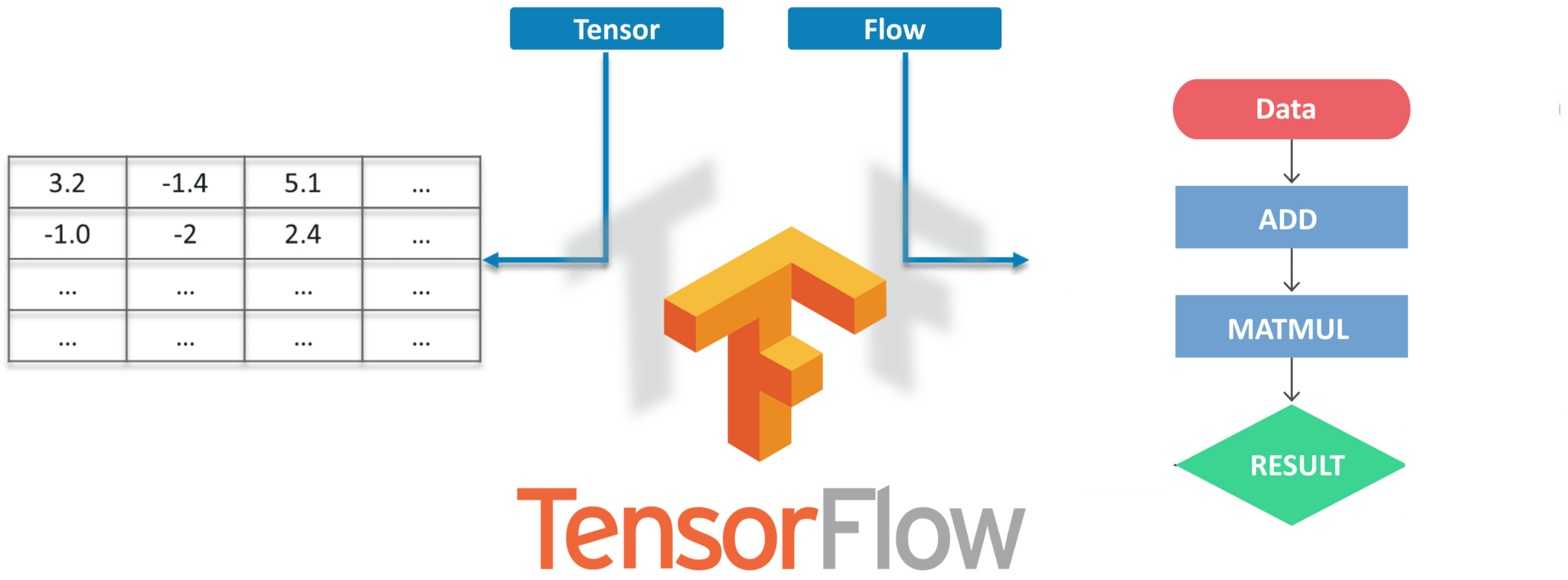
Tensors are just multidimensional arrays, an extension of 2-dimensional tables to data with a higher dimension. There are many features of Tensorflow which makes it appropriate for Deep Learning. So, without wasting any time, let’s see how we can implement Object Detection using Tensorflow.
# For CPU pip install tensorflow # For GPU pip install tensorflow-gpu
pip install --user Cython pip install --user contextlib2 pip install --user pillow pip install --user lxml pip install --user jupyter pip install --user matplotlib
"path_of_protobuf's bin"./bin/protoc object_detection/protos/

After the environment is set up, you need to go to the “object_detection” directory and then create a new python file. You can use Spyder or Jupyter to write your code.
import numpy as np
import os
import six.moves.urllib as urllib
import sys
import tarfile
import tensorflow as tf
import zipfile
from collections import defaultdict
from io import StringIO
from matplotlib import pyplot as plt
from PIL import Image
sys.path.append("..")
from object_detection.utils import ops as utils_ops
from utils import label_map_util
from utils import visualization_utils as vis_util
Next, we will download the model which is trained on the COCO dataset. COCO stands for Common Objects in Context, this dataset contains around 330K labeled images. Now the model selection is important as you need to make an important tradeoff between Speed and Accuracy. Depending upon your requirement and the system memory, the correct model must be selected.
Inside “models>research>object_detection>g3doc>detection_model_zoo” contains all the models with different speed and accuracy(mAP).
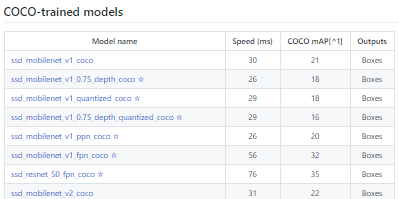
MODEL_NAME = 'ssd_mobilenet_v1_coco_2017_11_17'
MODEL_FILE = MODEL_NAME + '.tar.gz'
DOWNLOAD_BASE = 'http://download.tensorflow.org/models/object_detection/'
PATH_TO_CKPT = MODEL_NAME + '/frozen_inference_graph.pb'
PATH_TO_LABELS = os.path.join('data', 'mscoco_label_map.pbtxt')
NUM_CLASSES = 90
opener = urllib.request.URLopener()
opener.retrieve(DOWNLOAD_BASE + MODEL_FILE, MODEL_FILE)
tar_file = tarfile.open(MODEL_FILE)
for file in tar_file.getmembers():
file_name = os.path.basename(file.name)
if 'frozen_inference_graph.pb' in file_name:
tar_file.extract(file, os.getcwd())
detection_graph = tf.Graph()
with detection_graph.as_default():
od_graph_def = tf.GraphDef()
with tf.gfile.GFile(PATH_TO_CKPT, 'rb') as fid:
serialized_graph = fid.read()
od_graph_def.ParseFromString(serialized_graph)
tf.import_graph_def(od_graph_def, name='')
label_map = label_map_util.load_labelmap(PATH_TO_LABELS) categories = label_map_util.convert_label_map_to_categories(label_map, max_num_classes=NUM_CLASSES, use_display_name=True) category_index = label_map_util.create_category_index(categories)
def load_image_into_numpy_array(image):
(im_width, im_height) = image.size
return np.array(image.getdata()).reshape(
(im_height, im_width, 3)).astype(np.uint8)
PATH_TO_TEST_IMAGES_DIR = 'test_images'
TEST_IMAGE_PATHS = [ os.path.join(PATH_TO_TEST_IMAGES_DIR, 'image{}.jpg'.format(i)) for i in range(1, 8) ]
def run_inference_for_single_image(image, graph):
with graph.as_default():
with tf.Session() as sess:
# Get handles to input and output tensors
ops = tf.get_default_graph().get_operations()
all_tensor_names = {output.name for op in ops for output in op.outputs}
tensor_dict = {}
for key in [
'num_detections', 'detection_boxes', 'detection_scores',
'detection_classes', 'detection_masks'
]:
tensor_name = key + ':0'
if tensor_name in all_tensor_names:
tensor_dict[key] = tf.get_default_graph().get_tensor_by_name(
tensor_name)
if 'detection_masks' in tensor_dict:
# The following processing is only for single image
detection_boxes = tf.squeeze(tensor_dict['detection_boxes'], [0])
detection_masks = tf.squeeze(tensor_dict['detection_masks'], [0])
# Reframe is required to translate mask from box coordinates to image coordinates and fit the image size.
real_num_detection = tf.cast(tensor_dict['num_detections'][0], tf.int32)
detection_boxes = tf.slice(detection_boxes, [0, 0], [real_num_detection, -1])
detection_masks = tf.slice(detection_masks, [0, 0, 0], [real_num_detection, -1, -1])
detection_masks_reframed = utils_ops.reframe_box_masks_to_image_masks(
detection_masks, detection_boxes, image.shape[0], image.shape[1])
detection_masks_reframed = tf.cast(
tf.greater(detection_masks_reframed, 0.5), tf.uint8)
# Follow the convention by adding back the batch dimension
tensor_dict['detection_masks'] = tf.expand_dims(
detection_masks_reframed, 0)
image_tensor = tf.get_default_graph().get_tensor_by_name('image_tensor:0')
# Run inference
output_dict = sess.run(tensor_dict,
feed_dict={image_tensor: np.expand_dims(image, 0)})
# all outputs are float32 numpy arrays, so convert types as appropriate
output_dict['num_detections'] = int(output_dict['num_detections'][0])
output_dict['detection_classes'] = output_dict[
'detection_classes'][0].astype(np.uint8)
output_dict['detection_boxes'] = output_dict['detection_boxes'][0]
output_dict['detection_scores'] = output_dict['detection_scores'][0]
if 'detection_masks' in output_dict:
output_dict['detection_masks'] = output_dict['detection_masks'][0]
return output_dict
for image_path in TEST_IMAGE_PATHS:
image = Image.open(image_path)
# the array based representation of the image will be used later in order to prepare the
# result image with boxes and labels on it.
image_np = load_image_into_numpy_array(image)
# Expand dimensions since the model expects images to have shape: [1, None, None, 3]
image_np_expanded = np.expand_dims(image_np, axis=0)
# Actual detection.
output_dict = run_inference_for_single_image(image_np, detection_graph)
# Visualization of the results of a detection.
vis_util.visualize_boxes_and_labels_on_image_array(
image_np,
output_dict['detection_boxes'],
output_dict['detection_classes'],
output_dict['detection_scores'],
category_index,
instance_masks=output_dict.get('detection_masks'),
use_normalized_coordinates=True,
line_thickness=8)
plt.figure(figsize=IMAGE_SIZE)
plt.imshow(image_np)

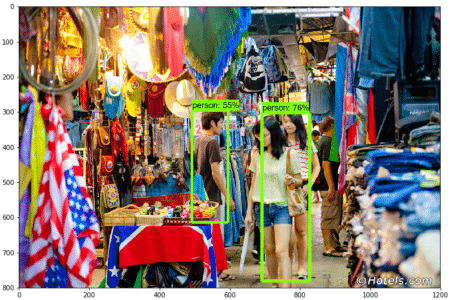
Now, let’s move ahead in our Object Detection Tutorial and see how we can detect objects in Live Video Feed.
For this Demo, we will use the same code, but we’ll do a few tweakings. Here we are going to use OpenCV and the camera Module to use the live feed of the webcam to detect objects.
import cv2 cap = cv2.VideoCapture(0)
Remove This
for image_path in TEST_IMAGE_PATHS: image = Image.open(image_path) # the array based representation of the image will be used later in order to prepare the # result image with boxes and labels on it. image_np = load_image_into_numpy_array(image)
With
while True: ret, image_np = cap.read()
Remove This
plt.figure(figsize=IMAGE_SIZE) plt.imshow(image_np)
With
cv2.imshow('object detection', cv2.resize(image_np, (800,600)))
if cv2.waitKey(25) & 0xFF == ord('q'):
cv2.destroyAllWindows()
break
This code will use OpenCV that will, in turn, use the camera object initialized earlier to open a new window named “Object_Detection” of the size “800×600”. It will wait for 25 milliseconds for the camera to show images otherwise, it will close the window.
import numpy as np
import os
import six.moves.urllib as urllib
import sys
import tarfile
import tensorflow as tf
import zipfile
from collections import defaultdict
from io import StringIO
from matplotlib import pyplot as plt
from PIL import Image
import cv2
cap = cv2.VideoCapture(0)
sys.path.append("..")
from utils import label_map_util
from utils import visualization_utils as vis_util
MODEL_NAME = 'ssd_mobilenet_v1_coco_11_06_2017'
MODEL_FILE = MODEL_NAME + '.tar.gz'
DOWNLOAD_BASE = 'http://download.tensorflow.org/models/object_detection/'
# Path to frozen detection graph. This is the actual model that is used for the object detection.
PATH_TO_CKPT = MODEL_NAME + '/frozen_inference_graph.pb'
# List of the strings that is used to add correct label for each box.
PATH_TO_LABELS = os.path.join('data', 'mscoco_label_map.pbtxt')
NUM_CLASSES = 90
opener = urllib.request.URLopener()
opener.retrieve(DOWNLOAD_BASE + MODEL_FILE, MODEL_FILE)
tar_file = tarfile.open(MODEL_FILE)
for file in tar_file.getmembers():
file_name = os.path.basename(file.name)
if 'frozen_inference_graph.pb' in file_name:
tar_file.extract(file, os.getcwd())
detection_graph = tf.Graph()
with detection_graph.as_default():
od_graph_def = tf.GraphDef()
with tf.gfile.GFile(PATH_TO_CKPT, 'rb') as fid:
serialized_graph = fid.read()
od_graph_def.ParseFromString(serialized_graph)
tf.import_graph_def(od_graph_def, name='')
label_map = label_map_util.load_labelmap(PATH_TO_LABELS)
categories = label_map_util.convert_label_map_to_categories(label_map, max_num_classes=NUM_CLASSES, use_display_name=True)
category_index = label_map_util.create_category_index(categories)
with detection_graph.as_default():
with tf.Session(graph=detection_graph) as sess:
while True:
ret, image_np = cap.read()
# Expand dimensions since the model expects images to have shape: [1, None, None, 3]
image_np_expanded = np.expand_dims(image_np, axis=0)
image_tensor = detection_graph.get_tensor_by_name('image_tensor:0')
# Each box represents a part of the image where a particular object was detected.
boxes = detection_graph.get_tensor_by_name('detection_boxes:0')
# Each score represent how level of confidence for each of the objects.
# Score is shown on the result image, together with the class label.
scores = detection_graph.get_tensor_by_name('detection_scores:0')
classes = detection_graph.get_tensor_by_name('detection_classes:0')
num_detections = detection_graph.get_tensor_by_name('num_detections:0')
# Actual detection.
(boxes, scores, classes, num_detections) = sess.run(
[boxes, scores, classes, num_detections],
feed_dict={image_tensor: image_np_expanded})
# Visualization of the results of a detection.
vis_util.visualize_boxes_and_labels_on_image_array(
image_np,
np.squeeze(boxes),
np.squeeze(classes).astype(np.int32),
np.squeeze(scores),
category_index,
use_normalized_coordinates=True,
line_thickness=8)
cv2.imshow('object detection', cv2.resize(image_np, (800,600)))
if cv2.waitKey(25) 0xFF == ord('q'):
cv2.destroyAllWindows()
break
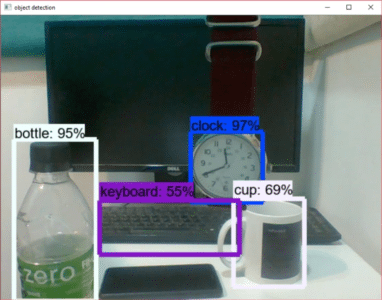
Now with this, we come to an end to this Object Detection Tutorial. I Hope you guys enjoyed this article and understood the power of Tensorflow, and how easy it is to detect objects in images and video feed. So, if you have read this, you are no longer a newbie to Object Detection and TensorFlow. Try out these examples and let me know if there are any challenges you are facing while deploying the code.
Stay ahead of the curve in technology with Edureka’s Post Graduate Program in AI and Machine Learning in partnership with E&ICT Academy, National Institute of Technology, Warangal. This Artificial Intelligence Course is curated to deliver the best results.
Got a question for us? Please mention it in the comments section of “Object Detection Tutorial” and we will get back to you.
 Thank you for registering Join Edureka Meetup community for 100+ Free Webinars each month JOIN MEETUP GROUP
Thank you for registering Join Edureka Meetup community for 100+ Free Webinars each month JOIN MEETUP GROUPedureka.co
Every time i run the program coco model is downloaded ..how to use the downloaded model
the “break” statement at the last line of real time video(webcam/video file) object detection code is throwing errors stating “break outside loop”..guess it is throwing errors with (if and break ) statements, though entire thing is inside while loop…can u please help how to get rid of this error?
I want to count the number of persons detected. How shall i get that?