Power BI Certification Training with Gen AI
- 109k Enrolled Learners
- Weekend/Weekday
- Live Class
Microsoft created Power BI, a quickly expanding business intelligence (BI) tool and data visualization program, to revolutionize how businesses use data analytics to address business issues. Power BI’s extensive modeling, real-time high-level analytics, and custom development simplify working with data. You will often need to work around several features to get the most out of business data with Microsoft Power BI. This blog will walk you through SUMX Power BI Functions, one of these traditional and significant functions.
Formulae and expressions in Power BI are created using a set of functions, operators, and constants called Data Analysis Expressions (DAX). One such built-in Power BI mathematical DAX function that returns the sum of expressions from a table is called DAX SUMX. The iteration function SUMX Power BI performs a row-by-row calculation by the provided expression.
To understand the foundation, let’s start by exploring what SUMX is and how it operates in Power BI.
In this video on SUM and SUMX in Power BI , we explore the fundamentals of these powerful DAX functions and their differences.
Power BI comes with a built-in function called SumX that lets users do sophisticated calculations using their data. It functions as an iterator function that computes the sum based on the provided expression row by row. It’s among the most adaptable DAX functions for combining data to produce more precise and perceptive reports.
SumX Power BI can help you improve your data analysis. For instance, you can compare performance and compute averages, totals, and percentages. It’s a flexible feature that enables you to write unique formulas for a range of computations. Additionally, it manages sizable datasets without causing Power BI to crash or perform less quickly.
Syntax
SUMX (Expression, Table)Table: The table that the function iterates over, or the table expression.
Expression: The statement that is assessed for every table row. Data from the table’s columns is frequently used in this expression.
Return value
Remarks
Example
The following example first filters the table, InternetSales, on the expression,
Sales Amount = SUMX ( 'Details (1)', 'Details (1)'[Quantity] * 'Details (1)'[Amount])
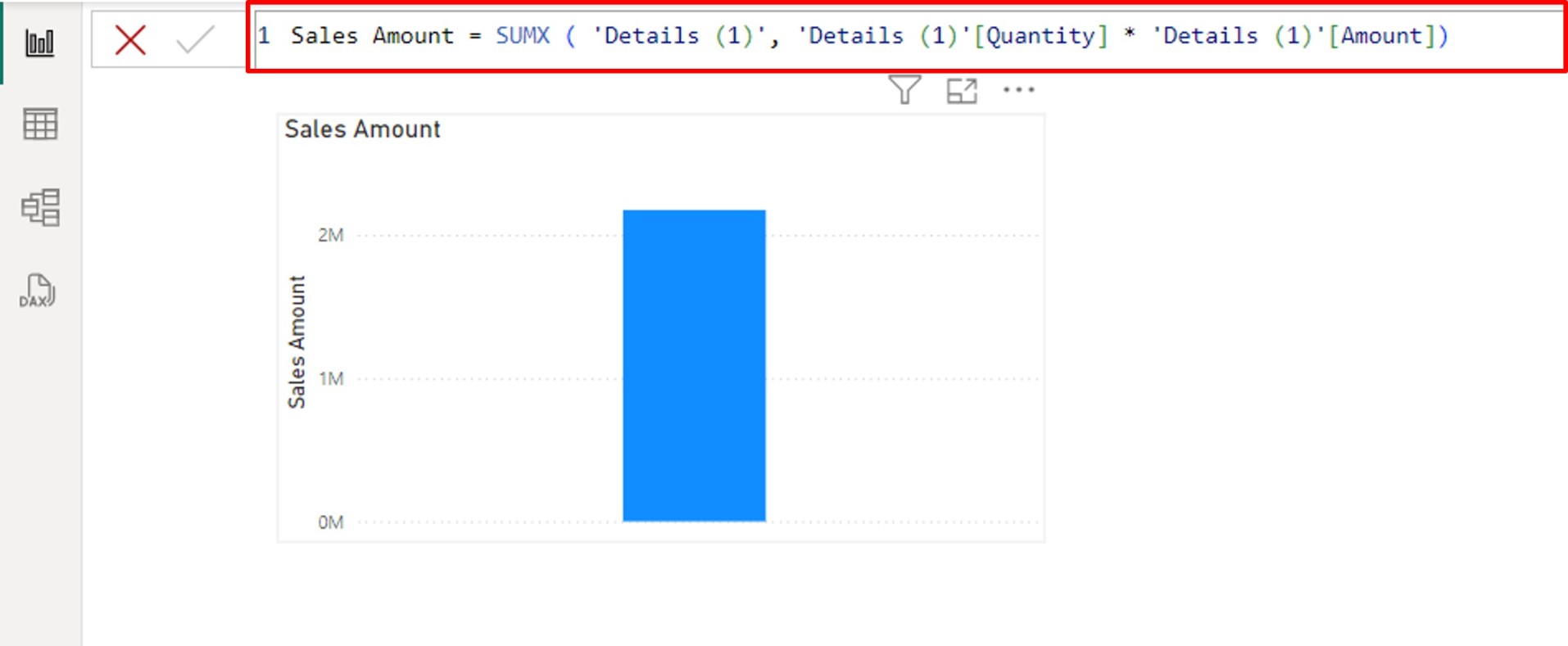
Breakdown:
SUMX: Computes each row individually, then adds up the results.
The table to iterate over is specified by “Details (1).”
The quantity is ‘Details (1)’ * ‘Details (1)'[Amount]: The formula for each row’s computation (quantity multiplied by Amount).
Now that we know what SUMX is, let’s delve into why it’s such a powerful function and when it’s most beneficial to use.
The purpose of the Power BI SUMX function was to perform calculations across a table or dataset row by row. It can, therefore, perform more intricate aggregations than a summation. For every row, it will evaluate an expression, which could be as simple as multiplying the values of two columns and then combining the outcomes. This is highly helpful for revenue calculations (quantity x price, for example) or any dynamic measures that need row-by-row calculations before summation.
Next, let’s break down the mechanics of SUMX to see how it processes data row by row for customized calculations.
It is quite simple to use the SUMX Power BI function. A sample “Sales Amount” is taken into consideration for this demonstration. Data about Quantity and the cost price of Amount are included in the dataset (1). The SUMX DAX function can be used to determine the total sales value. To accomplish this, take the actions listed below.
Here’s the sample dataset(1), if you need this dataset ping us in the comment we will provide you
The table contains three columns: Details (1), Quantity, and Amount. You can now upload this dataset to Power BI.


![]()
The “Table” visual from the visualization list should now be inserted into the “Report” tab to visualize the results.
Now, come back to the “Report” tab.


I hope you now understand how the SUMX Function works in Power through the step-by-step
Take into account some of these best practices when utilizing Power BI’s SUMX function:
Moving on, let’s compare SUMX with other Power BI functions to understand its unique strengths and use cases.
It can be a little confusing to know which function to use and when because some of them are similar to SUMX. Let’s dissect two of the most perplexing functions.
SUM is the best example of an aggregator engine function. The result is obtained by adding (or aggregating) all of the values in a single column. Only values from the column to which SUM is applied can be added. Because SUM and other aggregator functions don’t understand the concept of a row, they can’t do row-by-row analyses.
Nevertheless, SUMX is an iterator function, which means that after the evaluation is finished, it iterates through each row of the provided table to create a new piece of logic. Iterator engine functions (other iterator functions include COUNTX, RANKX, PRODUCTX, etc.) can perform row-by-row calculations because they are aware of the rows in a table, unlike aggregators.
One of the most potent DAX functions, CALCULATE, changes the filter context on a calculation. The CALCULATE function has the following syntax:
Calculate (Filter1, Filter2, Expression, etc.)
When you need to perform calculations under different filter conditions than the ones currently applied to the report or model, CALCULATE is the best option. SUMX, however, is used for row-level computations followed by an aggregation.
In complex situations, we can combine CALCULATE with other functions, such as SUMX. For instance, you could utilize CALCULATE to specify a particular filter context in which SUMX carries out its row-level computations and aggregation.
Regarding SUMX, AVERAGEX/MAXX/MINX: These functions (AVERAGEX, MAXX, MINX, etc.) likewise loop through rows and carry out aggregations rather than additions, just like SUMX.
For instance, AVERAGEX(Sales, Sales[Quantity]*Sales[Price]) determines the revenue average for each row.
Sales, Sales[Price]*Sales[Quantity]) MAXX: “Find the maximum of the revenue row” -wise.
It is employed for results summarization.
To clarify further, let’s explore the key differences between SUM and SUMX, two commonly confused functions.
For many data professionals, knowing the distinction between SUM and SUMX Power BI functions can be a game-changer. Understanding how to use these features properly can offer the chance to delve deeper into unprocessed data and easily extract useful insights. Effective use of them will simplify your data analysis and enable your data to reach its maximum potential. Despite having a similar appearance, the two functions are very different.
SUM is a straightforward aggregation function in Power BI that sums up each value in a column. There are no row-wise computations involved; it operates directly on the column.
SUMX, on the other hand, is an iterator function that lets you calculate each row separately before adding up the results. A table expression is needed, and it evaluates the expression for every row before adding up the outcomes. When you need to perform a calculation (like multiplying values) before adding them up, SUMX comes in handy.
Example of SUM
 SUM: This function adds up all the values in a specified column.
SUM: This function adds up all the values in a specified column.
‘Shop Details'[Sales]: Refers to the Sales column in the Shop Details table. This column contains individual sales amounts for each row.
Example of SUMX

Now, let’s highlight some common mistakes to steer clear of when working with SUMX to ensure accuracy and performance.
Next, let’s summarize the advantages of using SUMX in Power BI and how it can enhance your reporting.
Combining SUMX with other DAX functions allows you to perform more complex calculations and gain a deeper comprehension of your data.
Compared to Power BI’s current aggregation features, Sumx Power BI offers a more versatile approach to working with complex data. It can perform calculations over filters and determine multiple values based on table expressions.
To get the most out of SUMX, let’s now explore performance optimization tips for handling large datasets and complex calculations.
When using Sumx Power BI, keep the following tips in mind to optimize performance:
As we near the conclusion, let’s cover additional tips and tricks that can help you master SUMX like a pro.
First Tip: Use DAX variables for intricate computations.
Complex computations can be made simpler with Power BI’s DAX variables:
Improve the formulas’ readability and maintainability.
Make use of computation more than once.
Break up complex calculations into smaller, easier-to-manage pieces.
Second Tip: Use SUMX in conjunction with other DAX functions for more advanced analysis.
Finally, we’ll wrap up with a summary of the key points discussed and how SUMX empowers your Power BI analyses.
Furthermore, users calculating a rolling average or cumulative total in Power BI may experience performance issues, which can often be mitigated by optimizing DAX calculations, using variables, and leveraging built-in time intelligence functions efficiently.
Microsoft’s business intelligence tool, Power BI, is used by data professionals worldwide to analyze data from various sources and produce visually appealing charts, dashboards, and reports based on user-specified data. Power BI’s data import, transformation, and visualization features make it easy to create reports. To get the most out of raw data, one must be familiar with key DAX functions like SUMX Power BI.
Still have questions? Let’s address some frequently asked questions about SUMX to clarify common doubts and challenges.
Differences are:
SUM: It is as simple as a direct summation of values in one single column; with that, it does not have to calculate row by row.
Example: SUM (Sales[Revenue]), which adds total values in the Revenue column.
SUMX: It iterates through the table row by row, evaluates a customized expression for each row, and then sums the values; it is useful in dynamic row-level calculations.
Example: SUMX (Sales, Sales[Quantity] * Sales[Price]). It calculates revenues (Quantity * Price) for individual rows and then sums them all up.
SUMX is an iterator function, meaning that it iterates through each row of the given table to develop a new piece of logic after the evaluation is complete. Unlike aggregators, iterator engine functions are aware of the rows in a table, allowing them to perform row-by-row calculations (other iterator functions include COUNTX, RANKX, PRODUCTX, etc.).
DAX formula(Data Analysis Expressions) refers to the collection of functions, operators, and values that are used as per the requirement for performing calculations and returning results in a data model within a scope of use. The formula in DAX will create calculated columns, calculated measures, and calculated tables that can be done dynamically using a calculated field to analyze and get insight from it. It helps to manipulate, aggregate, and define business logic for representation purposes.
There are more than 250 DAX functions in Power BI organized into different categories such as:
All these functions are combined to come up with very strong calculations and measures in Power BI.
The SUMX Power BI function was covered in this blog, along with an introduction to Power BI. Before concluding, the article also distinguishes between Power BI SUM and SUMX functions. Power BI’s user-friendly, interactive, and intuitive services increase the efficiency of business analysis. Furthermore, it can be not easy to analyze and visualize your data when you load it into Power BI from a data warehouse.
If you are interested in advancing your skills and your career prospects as a Power BI developer, then you should explore the latest courses and Training programs. We recommend you take up the Power BI Certification Training: PwC Academy offered by Edureka. The Edureka’s Power BI certification course by PwC offers dual certification in business intelligence. The training is live instructor-led and provides hands-on experience in real-time projects. It prepares you for the official PL-300 exam and offers simulated real-world scenarios.
 Thank you for registering Join Edureka Meetup community for 100+ Free Webinars each month JOIN MEETUP GROUP
Thank you for registering Join Edureka Meetup community for 100+ Free Webinars each month JOIN MEETUP GROUPedureka.co