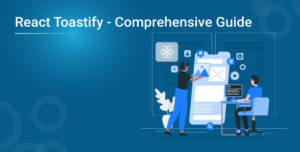
What are Toast Notifications?
Toast notifications are small, popup messages. They let users know what is happening. These messages are posted at a certain corner of the screen. They vanish on their own after several seconds. Pop-ups can be used to display any immediate feedback. Users can include a success message after any action.
What is React Toastify?
React Toastify is a library. It allows developers to integrate toast notifications into their React applications. It is user-friendly and offers many functions. You can prepare diverse toasts. It is compatible with custom styles and animations. React Toastify is among the tools that help developers make notifications simple and engaging.
Installing React Toastify
First, you need to install React Toastify in your project. Follow the instructions properly. You can integrate React Toastify using a command line. This step is important before entering the next step to begin using the tool. With React Toastify, it is much easier to add notifications in an app.
Do you know after installation the first step is to create a basic toast notification? Therefore, scroll down to understand more about the toast and its notification.
Creating a Basic Toast Notification
It is easy to prepare a basic React toast. For this, you just have to write a small piece of code. This code is to display a toast. Any event, such as button clicks, can initiate these toasts. When the event occurs, the text is shown in the toast section. This message can be anything you want. It is a fast way of responding to users in case of any feedback.
Before proceeding ahead let’s start with the types of toast notification. Check below to know more.
Types of Toast Notifications
There is a vast list of toasts. All are useful in varying ways. Now, let us briefly discuss the main types.
Default : A default toast is basic. It only conveys a basic message. This type is used for general information.Info : An info toast contextualizes and informs. These types of toasts are mainly used to give users generic information. For instance, “New updates are available.
Success :A success toast displays a success message. They are used to inform users that something has been done. For instance, “Your form has been sent.”
Warning : A warning toast alerts the users. It informs them about some potential issues. For instance, Your subscription is due for renewal, or Your account will expire soon.
Error : It can be a simple toast that displays an error message. It informs users that the process failed. For instance, “Exception while this change was being saved.”
Setting the Toast Notification Position
You can control the place on the screen where the toast will be displayed. You have multiple choices over here.
Top-left
The toast is visible at the top left corner of the screen. This position is good for important messages because they will be the first thing anyone notices when they glance at the screen.
Top-right
The toast rises at the top right corner. This is quite typical for notifications to stay in this position.
Top-center
These types of toasts can be seen at the top-center of the screen. This location makes toast very conspicuous and easily noticeable.
Bottom-left
The toast is located at the bottom left corner of the screen. It is less intrusive.
Bottom-right
This toast is usually present at the bottom right corner of the web app screen. This is also a good strategy for notifications.
Bottom-center
The toast is displayed in the lower middle part of the screen. This position is also quite striking. However, it is less invasive than the previous ones.
Custom Styling the Notification with HTML and CSS
Toast notifications themselves can be styled using HTML and CSS. It also allows for the change of color, font, and size to suit the app you are developing.
Passing CSS Classes to Components
With React Toastify, you can include your CSS classes to toast notifications. This also makes it easier for you to apply your styles.
Using Transitions and Animation
Toast can have some animations, such as sliding or bouncing. This makes them look like they can come from nowhere and go back to nowhere.
Promise-Based Toast Messages
It is possible to apply toasts with promises. When a particular task is being processed, display a loading toast and change the text of the toast when the task is done.
Handling Auto Close
Toasts can disappear after a certain amount of time or remain open until the user has dismissed them. This determines how long they stay active on the website.
Render String, Number, and Component
Toasts can display strings, numbers, or any React components. This can take some flexibility in what you display.
Setting Custom Icons, Using Built-in Icons, and Disable
For toasts, you can use custom icons or any icon from the icon sets of the React framework. Some icons are helpful for indicating the type of message. You can also selectively deactivate icons if required.
Custom Icon
New standard icons can be added to make toasts more personalized.
Pause Toast When the Window Loses Focus
Toasts can be dimmed when users switch the windows. They will resume when the user returns.
Delay Toast Notification : Add a timer before the toast shows up.
Limit the Number of Toasts Displayed : To avoid cluttering the interface, limit the number of toasts visible at once. This maintains the cleanliness of the screen.
Implementing a Controlled Progress Bar : Include a progress component in toasts to indicate a toast notification remains on the screen before it expires.
Updating a Toast When an Event Happens
You can transform a toast type, message content, or even the theme after the toast has been shown.
- Change Type of Toast or Change Colors or Theme – Change the type of toast or color to match the version of the message being conveyed.
- Change the Content of the Toast –Change the content of the toast according to the latest information.
Apply a Transition When the Change Happens
Make use of transitions to make changes smoother and to be eye-catching visually.
Custom Close Button or Remove the Close Button
You can include or exclude the close button on the notification. This determines how users can dismiss them.
Adding Undo Action to Toast Messages
Add an undo button to toast for the actions you know users may want to revert.
Drag to Remove
- Enable dragging to dismiss toasts. It is also possible to define how much dragging is required.
- Set the Percentage of Drag When the Toast is Removed
- Determine how much drag is necessary to delete the toast.
Meter TURN Servers
TURN servers help establish real-time communication. However, when we use React Toastify, we cannot verify the connectivity. For further details, refer to documents and other information source.
Solutions : Find solutions for your needs. Explore options and get the help you need. You can also refer to any React JS certification training to get better results.
Support : Need assistance? Our support team is here to help with any issues or questions.
Developers : If you’re a developer, check out resources and tools to build with React Toastify.
Legal : For legal information, including terms of service and privacy policies, visit our legal section.