In this modern era of the internet, almost all of us rely on web-based applications from small to big tasks. Well, Library management system is one of the most popular use-cases considered by the professionals while building applications in Java. In this article, I will show you how to create a library management system project in Java.
Let’s get started.
What is Java?
Java is an object-oriented language similar to C++, but with advanced and simplified features. Java is free to access and can run on all platforms.
The features of Java are as follows:
- Simple: Java has made life easier by removing all the complexities such as pointers, operator overloading as you see in C++ or any other programming language.
- Object-oriented: Everything is considered to be an “object” which possess some state, behavior and all the operations are performed using these objects.
- Secured: All the code is converted in bytecode after compilation, which is not readable by a human. and java does not use an explicit pointer and run the programs inside the sandbox to prevent any activities from untrusted sources. It enables to develop virus-free, tamper-free systems/applications.
Library Management System Project in Java
Library Management System is one of the most popular projects which is created using Java. So, in this article, I will show you how to create this project using the following system requirements.
System Requirements
To execute the below project, you will need the following business requirements:
- MySQL Community Server
- MySQL JDBC Connector
- Java
- Eclipse IDE
- rs2xml.jar
The rs2xml jar is used to display the data in a table format. So, once you create a project in Eclipse IDE, you have to import the rs2xml jar and JDBC connector JAR into the project.
To do that, right-click on the project, choose Build Path -> Configure Build Path. In the dialog box, which opens up, choose Add External JARs, and add the JAR files. Once added, click on Apply and Close. Refer below.
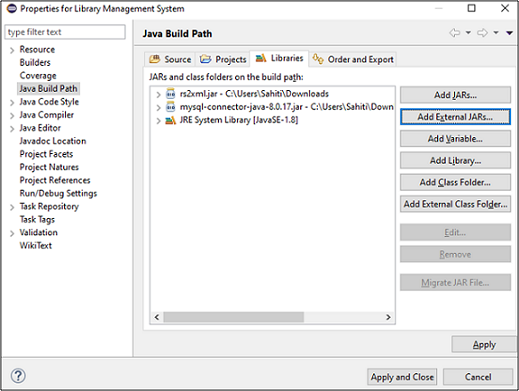
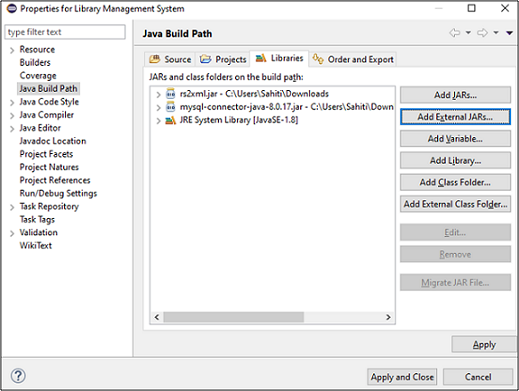
Now, for this particular project, I have considered three tables, which are:
- Users -> This table consists of the columns {UID, Username, Password, Admin}
- Books-> The book’s table consists of the columns {BID, Book name, Price, Genre}
- Issue -> This table consists of the columns {IID, UID, BID, IssueDate, Period, ReturnDate, Fine}
Java Full Course – 10 Hours | Java Full Course for Beginners | Java Tutorial for Beginners | Edureka
🔥𝐄𝐝𝐮𝐫𝐞𝐤𝐚 𝐉𝐚𝐯𝐚 𝐂𝐨𝐮𝐫𝐬𝐞 𝐓𝐫𝐚𝐢𝐧𝐢𝐧𝐠: https://www.edureka.co/java-j2ee-training-course (Use code “𝐘𝐎𝐔𝐓𝐔𝐁𝐄𝟐𝟎”)
This Edureka Java Full Course will help you understand the various fundamentals of Java programm…
Alright, so now that the Initial set is done, and I have told you the schema of tables, let us get started.
Library Management System Project Code
For your better understanding, I have divided the code into the following functions and I will be explaining you function-wise:
Also, to create a GUI, I will be using Swing. Swing is a library or a set of program components used to create graphical user interface components such as scroll bars, buttons, dialog boxes, etc.
Before I discuss the code of functions with you, let me show you the code for the main class and the libraries to be imported:
import java.awt.event.ActionEvent;
import java.awt.event.ActionListener;
import java.sql.*;
import java.text.DateFormat;
import java.text.ParseException;
import java.text.SimpleDateFormat;
import java.util.ArrayList;
import java.util.Date;
import java.util.Locale;
import java.util.concurrent.TimeUnit;
import javax.swing.*;
import net.proteanit.sql.DbUtils;
public class main {
public static class ex{
public static int days=0;
}
public static void main(String[] args) {
login();
//create();
}
Now in this article on Library Management System in Java, let us understand the code of all the above functions.
Login
I have created this function to enable the user and the admin login. So, initially when a user logs in for the first time, that user will be an admin by default, and the username and password will be {admin, admin}. Refer below.
For this schema, I have considered only one admin. So, once a user logs in as an admin, he or she will be redirected to the admin menu as below. I will discuss the functions of the admin in the admin menu section.
Coming back to the login functions, refer to the below code:
public static void login() {
JFrame f=new JFrame("Login");//creating instance of JFrame
JLabel l1,l2;
l1=new JLabel("Username"); //Create label Username
l1.setBounds(30,15, 100,30); //x axis, y axis, width, height
l2=new JLabel("Password"); //Create label Password
l2.setBounds(30,50, 100,30);
JTextField F_user = new JTextField(); //Create text field for username
F_user.setBounds(110, 15, 200, 30);
JPasswordField F_pass=new JPasswordField(); //Create text field for password
F_pass.setBounds(110, 50, 200, 30);
JButton login_but=new JButton("Login");//creating instance of JButton for Login Button
login_but.setBounds(130,90,80,25);//Dimensions for button
login_but.addActionListener(new ActionListener() { //Perform action
public void actionPerformed(ActionEvent e){
String username = F_user.getText(); //Store username entered by the user in the variable "username"
String password = F_pass.getText(); //Store password entered by the user in the variable "password"
if(username.equals("")) //If username is null
{
JOptionPane.showMessageDialog(null,"Please enter username"); //Display dialog box with the message
}
else if(password.equals("")) //If password is null
{
JOptionPane.showMessageDialog(null,"Please enter password"); //Display dialog box with the message
}
else { //If both the fields are present then to login the user, check wether the user exists already
//System.out.println("Login connect");
Connection connection=connect(); //Connect to the database
try
{
Statement stmt = connection.createStatement();
stmt.executeUpdate("USE LIBRARY"); //Use the database with the name "Library"
String st = ("SELECT * FROM USERS WHERE USERNAME='"+username+"' AND PASSWORD='"+password+"'"); //Retreive username and passwords from users
ResultSet rs = stmt.executeQuery(st); //Execute query
if(rs.next()==false) { //Move pointer below
System.out.print("No user");
JOptionPane.showMessageDialog(null,"Wrong Username/Password!"); //Display Message
}
else {
f.dispose();
rs.beforeFirst(); //Move the pointer above
while(rs.next())
{
String admin = rs.getString("ADMIN"); //user is admin
//System.out.println(admin);
String UID = rs.getString("UID"); //Get user ID of the user
if(admin.equals("1")) { //If boolean value 1
admin_menu(); //redirect to admin menu
}
else{
user_menu(UID); //redirect to user menu for that user ID
}
}
}
}
catch (Exception ex) {
ex.printStackTrace();
}
}
}
});
f.add(F_pass); //add password
f.add(login_but);//adding button in JFrame
f.add(F_user); //add user
f.add(l1); // add label1 i.e. for username
f.add(l2); // add label2 i.e. for password
f.setSize(400,180);//400 width and 500 height
f.setLayout(null);//using no layout managers
f.setVisible(true);//making the frame visible
f.setLocationRelativeTo(null);
}
Connect
The connect function is used to connect the database to the GUI. So, to do that, I have mentioned the below code:
public static Connection connect()
{
try {
Class.forName("com.mysql.cj.jdbc.Driver");
//System.out.println("Loaded driver");
Connection con = DriverManager.getConnection("jdbc:mysql://localhost/mysql?user=root&password=edureka");
//System.out.println("Connected to MySQL");
return con;
}
catch (Exception ex) {
ex.printStackTrace();
}
return null;
}
In the above function, we are connecting our MySQL database with the username “root” and password “edureka” to our application. Now, once the application is connected to the database, our next step is to create or reset the database. So, next in this article on Library Management System Project in Java, let us discuss the Create function..
Create
The create function is used to create the database, tables and add data into these tables. So, to do that, SQL statements will be used as below.
public static void create() {
try {
Connection connection=connect();
ResultSet resultSet = connection.getMetaData().getCatalogs();
//iterate each catalog in the ResultSet
while (resultSet.next()) {
// Get the database name, which is at position 1
String databaseName = resultSet.getString(1);
if(databaseName.equals("library")) {
//System.out.print("yes");
Statement stmt = connection.createStatement();
//Drop database if it pre-exists to reset the complete database
String sql = "DROP DATABASE library";
stmt.executeUpdate(sql);
}
}
Statement stmt = connection.createStatement();
String sql = "CREATE DATABASE LIBRARY"; //Create Database
stmt.executeUpdate(sql);
stmt.executeUpdate("USE LIBRARY"); //Use Database
//Create Users Table
String sql1 = "CREATE TABLE USERS(UID INT NOT NULL AUTO_INCREMENT PRIMARY KEY, USERNAME VARCHAR(30), PASSWORD VARCHAR(30), ADMIN BOOLEAN)";
stmt.executeUpdate(sql1);
//Insert into users table
stmt.executeUpdate("INSERT INTO USERS(USERNAME, PASSWORD, ADMIN) VALUES('admin','admin',TRUE)");
//Create Books table
stmt.executeUpdate("CREATE TABLE BOOKS(BID INT NOT NULL AUTO_INCREMENT PRIMARY KEY, BNAME VARCHAR(50), GENRE VARCHAR(20), PRICE INT)");
//Create Issued Table
stmt.executeUpdate("CREATE TABLE ISSUED(IID INT NOT NULL AUTO_INCREMENT PRIMARY KEY, UID INT, BID INT, ISSUED_DATE VARCHAR(20), RETURN_DATE VARCHAR(20), PERIOD INT, FINE INT)");
//Insert into books table
stmt.executeUpdate("INSERT INTO BOOKS(BNAME, GENRE, PRICE) VALUES ('War and Peace', 'Mystery', 200), ('The Guest Book', 'Fiction', 300), ('The Perfect Murder','Mystery', 150), ('Accidental Presidents', 'Biography', 250), ('The Wicked King','Fiction', 350)");
resultSet.close();
}
catch (Exception ex) {
ex.printStackTrace();
}
}
Now, that we have created the database, connected with GUI and enables the login function, next in this article on Library Management System Project in Java, let us now discuss the functions of the User Menu.
User Menu
The User Menu is designed to show details of all the books present in the library and the books issued by the user.
public static void user_menu(String UID) {
JFrame f=new JFrame("User Functions"); //Give dialog box name as User functions
//f.setDefaultCloseOperation(JFrame.EXIT_ON_CLOSE); //Exit user menu on closing the dialog box
JButton view_but=new JButton("View Books");//creating instance of JButton
view_but.setBounds(20,20,120,25);//x axis, y axis, width, height
view_but.addActionListener(new ActionListener() {
public void actionPerformed(ActionEvent e){
JFrame f = new JFrame("Books Available"); //View books stored in database
//f.setDefaultCloseOperation(JFrame.EXIT_ON_CLOSE);
Connection connection = connect();
String sql="select * from BOOKS"; //Retreive data from database
try {
Statement stmt = connection.createStatement(); //connect to database
stmt.executeUpdate("USE LIBRARY"); // use librabry
stmt=connection.createStatement();
ResultSet rs=stmt.executeQuery(sql);
JTable book_list= new JTable(); //show data in table format
book_list.setModel(DbUtils.resultSetToTableModel(rs));
JScrollPane scrollPane = new JScrollPane(book_list); //enable scroll bar
f.add(scrollPane); //add scroll bar
f.setSize(800, 400); //set dimensions of view books frame
f.setVisible(true);
f.setLocationRelativeTo(null);
} catch (SQLException e1) {
// TODO Auto-generated catch block
JOptionPane.showMessageDialog(null, e1);
}
}
}
);
JButton my_book=new JButton("My Books");//creating instance of JButton
my_book.setBounds(150,20,120,25);//x axis, y axis, width, height
my_book.addActionListener(new ActionListener() { //Perform action
public void actionPerformed(ActionEvent e){
JFrame f = new JFrame("My Books"); //View books issued by user
//f.setDefaultCloseOperation(JFrame.EXIT_ON_CLOSE);
int UID_int = Integer.parseInt(UID); //Pass user ID
//.iid,issued.uid,issued.bid,issued.issued_date,issued.return_date,issued,
Connection connection = connect(); //connect to database
//retrieve data
String sql="select distinct issued.*,books.bname,books.genre,books.price from issued,books " + "where ((issued.uid=" + UID_int + ") and (books.bid in (select bid from issued where issued.uid="+UID_int+"))) group by iid";
String sql1 = "select bid from issued where uid="+UID_int;
try {
Statement stmt = connection.createStatement();
//use database
stmt.executeUpdate("USE LIBRARY");
stmt=connection.createStatement();
//store in array
ArrayList books_list = new ArrayList();
ResultSet rs=stmt.executeQuery(sql);
JTable book_list= new JTable(); //store data in table format
book_list.setModel(DbUtils.resultSetToTableModel(rs));
//enable scroll bar
JScrollPane scrollPane = new JScrollPane(book_list);
f.add(scrollPane); //add scroll bar
f.setSize(800, 400); //set dimensions of my books frame
f.setVisible(true);
f.setLocationRelativeTo(null);
} catch (SQLException e1) {
// TODO Auto-generated catch block
JOptionPane.showMessageDialog(null, e1);
}
}
}
);
f.add(my_book); //add my books
f.add(view_but); // add view books
f.setSize(300,100);//400 width and 500 height
f.setLayout(null);//using no layout managers
f.setVisible(true);//making the frame visible
f.setLocationRelativeTo(null);
}
Next, in this article on Library Management System Project in Java, let us discuss the code for Admin Menu function.
Admin Menu
The Admin Menu is designed to show details of users, books, issued books, add books, return books, add user, and create or reset the database.
public static void admin_menu() {
JFrame f=new JFrame("Admin Functions"); //Give dialog box name as admin functions
//f.setDefaultCloseOperation(JFrame.EXIT_ON_CLOSE); //
JButton create_but=new JButton("Create/Reset");//creating instance of JButton to create or reset database
create_but.setBounds(450,60,120,25);//x axis, y axis, width, height
create_but.addActionListener(new ActionListener() { //Perform action
public void actionPerformed(ActionEvent e){
create(); //Call create function
JOptionPane.showMessageDialog(null,"Database Created/Reset!"); //Open a dialog box and display the message
}
});
JButton view_but=new JButton("View Books");//creating instance of JButton to view books
view_but.setBounds(20,20,120,25);//x axis, y axis, width, height
view_but.addActionListener(new ActionListener() {
public void actionPerformed(ActionEvent e){
JFrame f = new JFrame("Books Available");
//f.setDefaultCloseOperation(JFrame.EXIT_ON_CLOSE);
Connection connection = connect(); //connect to database
String sql="select * from BOOKS"; //select all books
try {
Statement stmt = connection.createStatement();
stmt.executeUpdate("USE LIBRARY"); //use database
stmt=connection.createStatement();
ResultSet rs=stmt.executeQuery(sql);
JTable book_list= new JTable(); //view data in table format
book_list.setModel(DbUtils.resultSetToTableModel(rs));
//mention scroll bar
JScrollPane scrollPane = new JScrollPane(book_list);
f.add(scrollPane); //add scrollpane
f.setSize(800, 400); //set size for frame
f.setVisible(true);
f.setLocationRelativeTo(null);
} catch (SQLException e1) {
// TODO Auto-generated catch block
JOptionPane.showMessageDialog(null, e1);
}
}
}
);
JButton users_but=new JButton("View Users");//creating instance of JButton to view users
users_but.setBounds(150,20,120,25);//x axis, y axis, width, height
users_but.addActionListener(new ActionListener() { //Perform action on click button
public void actionPerformed(ActionEvent e){
JFrame f = new JFrame("Users List");
//f.setDefaultCloseOperation(JFrame.EXIT_ON_CLOSE);
Connection connection = connect();
String sql="select * from users"; //retrieve all users
try {
Statement stmt = connection.createStatement();
stmt.executeUpdate("USE LIBRARY"); //use database
stmt=connection.createStatement();
ResultSet rs=stmt.executeQuery(sql);
JTable book_list= new JTable();
book_list.setModel(DbUtils.resultSetToTableModel(rs));
//mention scroll bar
JScrollPane scrollPane = new JScrollPane(book_list);
f.add(scrollPane); //add scrollpane
f.setSize(800, 400); //set size for frame
f.setVisible(true);
f.setLocationRelativeTo(null);
} catch (SQLException e1) {
// TODO Auto-generated catch block
JOptionPane.showMessageDialog(null, e1);
}
}
}
);
JButton issued_but=new JButton("View Issued Books");//creating instance of JButton to view the issued books
issued_but.setBounds(280,20,160,25);//x axis, y axis, width, height
issued_but.addActionListener(new ActionListener() {
public void actionPerformed(ActionEvent e){
JFrame f = new JFrame("Users List");
//f.setDefaultCloseOperation(JFrame.EXIT_ON_CLOSE);
Connection connection = connect();
String sql="select * from issued";
try {
Statement stmt = connection.createStatement();
stmt.executeUpdate("USE LIBRARY");
stmt=connection.createStatement();
ResultSet rs=stmt.executeQuery(sql);
JTable book_list= new JTable();
book_list.setModel(DbUtils.resultSetToTableModel(rs));
JScrollPane scrollPane = new JScrollPane(book_list);
f.add(scrollPane);
f.setSize(800, 400);
f.setVisible(true);
f.setLocationRelativeTo(null);
} catch (SQLException e1) {
// TODO Auto-generated catch block
JOptionPane.showMessageDialog(null, e1);
}
}
}
);
JButton add_user=new JButton("Add User"); //creating instance of JButton to add users
add_user.setBounds(20,60,120,25); //set dimensions for button
add_user.addActionListener(new ActionListener() {
public void actionPerformed(ActionEvent e){
JFrame g = new JFrame("Enter User Details"); //Frame to enter user details
//g.setDefaultCloseOperation(JFrame.EXIT_ON_CLOSE);
//Create label
JLabel l1,l2;
l1=new JLabel("Username"); //label 1 for username
l1.setBounds(30,15, 100,30);
l2=new JLabel("Password"); //label 2 for password
l2.setBounds(30,50, 100,30);
//set text field for username
JTextField F_user = new JTextField();
F_user.setBounds(110, 15, 200, 30);
//set text field for password
JPasswordField F_pass=new JPasswordField();
F_pass.setBounds(110, 50, 200, 30);
//set radio button for admin
JRadioButton a1 = new JRadioButton("Admin");
a1.setBounds(55, 80, 200,30);
//set radio button for user
JRadioButton a2 = new JRadioButton("User");
a2.setBounds(130, 80, 200,30);
//add radio buttons
ButtonGroup bg=new ButtonGroup();
bg.add(a1);bg.add(a2);
JButton create_but=new JButton("Create");//creating instance of JButton for Create
create_but.setBounds(130,130,80,25);//x axis, y axis, width, height
create_but.addActionListener(new ActionListener() {
public void actionPerformed(ActionEvent e){
String username = F_user.getText();
String password = F_pass.getText();
Boolean admin = false;
if(a1.isSelected()) {
admin=true;
}
Connection connection = connect();
try {
Statement stmt = connection.createStatement();
stmt.executeUpdate("USE LIBRARY");
stmt.executeUpdate("INSERT INTO USERS(USERNAME,PASSWORD,ADMIN) VALUES ('"+username+"','"+password+"',"+admin+")");
JOptionPane.showMessageDialog(null,"User added!");
g.dispose();
}
catch (SQLException e1) {
// TODO Auto-generated catch block
JOptionPane.showMessageDialog(null, e1);
}
}
});
g.add(create_but);
g.add(a2);
g.add(a1);
g.add(l1);
g.add(l2);
g.add(F_user);
g.add(F_pass);
g.setSize(350,200);//400 width and 500 height
g.setLayout(null);//using no layout managers
g.setVisible(true);//making the frame visible
g.setLocationRelativeTo(null);
}
});
JButton add_book=new JButton("Add Book"); //creating instance of JButton for adding books
add_book.setBounds(150,60,120,25);
add_book.addActionListener(new ActionListener() {
public void actionPerformed(ActionEvent e){
//set frame wot enter book details
JFrame g = new JFrame("Enter Book Details");
//g.setDefaultCloseOperation(JFrame.EXIT_ON_CLOSE);
// set labels
JLabel l1,l2,l3;
l1=new JLabel("Book Name"); //lebel 1 for book name
l1.setBounds(30,15, 100,30);
l2=new JLabel("Genre"); //label 2 for genre
l2.setBounds(30,53, 100,30);
l3=new JLabel("Price"); //label 2 for price
l3.setBounds(30,90, 100,30);
//set text field for book name
JTextField F_bname = new JTextField();
F_bname.setBounds(110, 15, 200, 30);
//set text field for genre
JTextField F_genre=new JTextField();
F_genre.setBounds(110, 53, 200, 30);
//set text field for price
JTextField F_price=new JTextField();
F_price.setBounds(110, 90, 200, 30);
JButton create_but=new JButton("Submit");//creating instance of JButton to submit details
create_but.setBounds(130,130,80,25);//x axis, y axis, width, height
create_but.addActionListener(new ActionListener() {
public void actionPerformed(ActionEvent e){
// assign the book name, genre, price
String bname = F_bname.getText();
String genre = F_genre.getText();
String price = F_price.getText();
//convert price of integer to int
int price_int = Integer.parseInt(price);
Connection connection = connect();
try {
Statement stmt = connection.createStatement();
stmt.executeUpdate("USE LIBRARY");
stmt.executeUpdate("INSERT INTO BOOKS(BNAME,GENRE,PRICE) VALUES ('"+bname+"','"+genre+"',"+price_int+")");
JOptionPane.showMessageDialog(null,"Book added!");
g.dispose();
}
catch (SQLException e1) {
// TODO Auto-generated catch block
JOptionPane.showMessageDialog(null, e1);
}
}
});
g.add(l3);
g.add(create_but);
g.add(l1);
g.add(l2);
g.add(F_bname);
g.add(F_genre);
g.add(F_price);
g.setSize(350,200);//400 width and 500 height
g.setLayout(null);//using no layout managers
g.setVisible(true);//making the frame visible
g.setLocationRelativeTo(null);
}
});
JButton issue_book=new JButton("Issue Book"); //creating instance of JButton to issue books
issue_book.setBounds(450,20,120,25);
issue_book.addActionListener(new ActionListener() {
public void actionPerformed(ActionEvent e){
//enter details
JFrame g = new JFrame("Enter Details");
//g.setDefaultCloseOperation(JFrame.EXIT_ON_CLOSE);
//create labels
JLabel l1,l2,l3,l4;
l1=new JLabel("Book ID(BID)"); // Label 1 for Book ID
l1.setBounds(30,15, 100,30);
l2=new JLabel("User ID(UID)"); //Label 2 for user ID
l2.setBounds(30,53, 100,30);
l3=new JLabel("Period(days)"); //Label 3 for period
l3.setBounds(30,90, 100,30);
l4=new JLabel("Issued Date(DD-MM-YYYY)"); //Label 4 for issue date
l4.setBounds(30,127, 150,30);
JTextField F_bid = new JTextField();
F_bid.setBounds(110, 15, 200, 30);
JTextField F_uid=new JTextField();
F_uid.setBounds(110, 53, 200, 30);
JTextField F_period=new JTextField();
F_period.setBounds(110, 90, 200, 30);
JTextField F_issue=new JTextField();
F_issue.setBounds(180, 130, 130, 30);
JButton create_but=new JButton("Submit");//creating instance of JButton
create_but.setBounds(130,170,80,25);//x axis, y axis, width, height
create_but.addActionListener(new ActionListener() {
public void actionPerformed(ActionEvent e){
String uid = F_uid.getText();
String bid = F_bid.getText();
String period = F_period.getText();
String issued_date = F_issue.getText();
int period_int = Integer.parseInt(period);
Connection connection = connect();
try {
Statement stmt = connection.createStatement();
stmt.executeUpdate("USE LIBRARY");
stmt.executeUpdate("INSERT INTO ISSUED(UID,BID,ISSUED_DATE,PERIOD) VALUES ('"+uid+"','"+bid+"','"+issued_date+"',"+period_int+")");
JOptionPane.showMessageDialog(null,"Book Issued!");
g.dispose();
}
catch (SQLException e1) {
// TODO Auto-generated catch block
JOptionPane.showMessageDialog(null, e1);
}
}
});
g.add(l3);
g.add(l4);
g.add(create_but);
g.add(l1);
g.add(l2);
g.add(F_uid);
g.add(F_bid);
g.add(F_period);
g.add(F_issue);
g.setSize(350,250);//400 width and 500 height
g.setLayout(null);//using no layout managers
g.setVisible(true);//making the frame visible
g.setLocationRelativeTo(null);
}
});
JButton return_book=new JButton("Return Book"); //creating instance of JButton to return books
return_book.setBounds(280,60,160,25);
return_book.addActionListener(new ActionListener() {
public void actionPerformed(ActionEvent e){
JFrame g = new JFrame("Enter Details");
//g.setDefaultCloseOperation(JFrame.EXIT_ON_CLOSE);
//set labels
JLabel l1,l2,l3,l4;
l1=new JLabel("Issue ID(IID)"); //Label 1 for Issue ID
l1.setBounds(30,15, 100,30);
l4=new JLabel("Return Date(DD-MM-YYYY)");
l4.setBounds(30,50, 150,30);
JTextField F_iid = new JTextField();
F_iid.setBounds(110, 15, 200, 30);
JTextField F_return=new JTextField();
F_return.setBounds(180, 50, 130, 30);
JButton create_but=new JButton("Return");//creating instance of JButton to mention return date and calculcate fine
create_but.setBounds(130,170,80,25);//x axis, y axis, width, height
create_but.addActionListener(new ActionListener() {
public void actionPerformed(ActionEvent e){
String iid = F_iid.getText();
String return_date = F_return.getText();
Connection connection = connect();
try {
Statement stmt = connection.createStatement();
stmt.executeUpdate("USE LIBRARY");
//Intialize date1 with NULL value
String date1=null;
String date2=return_date; //Intialize date2 with return date
//select issue date
ResultSet rs = stmt.executeQuery("SELECT ISSUED_DATE FROM ISSUED WHERE IID="+iid);
while (rs.next()) {
date1 = rs.getString(1);
}
try {
Date date_1=new SimpleDateFormat("dd-MM-yyyy").parse(date1);
Date date_2=new SimpleDateFormat("dd-MM-yyyy").parse(date2);
//subtract the dates and store in diff
long diff = date_2.getTime() - date_1.getTime();
//Convert diff from milliseconds to days
ex.days=(int)(TimeUnit.DAYS.convert(diff, TimeUnit.MILLISECONDS));
} catch (ParseException e1) {
// TODO Auto-generated catch block
e1.printStackTrace();
}
//update return date
stmt.executeUpdate("UPDATE ISSUED SET RETURN_DATE='"+return_date+"' WHERE IID="+iid);
g.dispose();
Connection connection1 = connect();
Statement stmt1 = connection1.createStatement();
stmt1.executeUpdate("USE LIBRARY");
ResultSet rs1 = stmt1.executeQuery("SELECT PERIOD FROM ISSUED WHERE IID="+iid); //set period
String diff=null;
while (rs1.next()) {
diff = rs1.getString(1);
}
int diff_int = Integer.parseInt(diff);
if(ex.days>diff_int) { //If number of days are more than the period then calculcate fine
//System.out.println(ex.days);
int fine = (ex.days-diff_int)*10; //fine for every day after the period is Rs 10.
//update fine in the system
stmt1.executeUpdate("UPDATE ISSUED SET FINE="+fine+" WHERE IID="+iid);
String fine_str = ("Fine: Rs. "+fine);
JOptionPane.showMessageDialog(null,fine_str);
}
JOptionPane.showMessageDialog(null,"Book Returned!");
}
catch (SQLException e1) {
// TODO Auto-generated catch block
JOptionPane.showMessageDialog(null, e1);
}
}
});
g.add(l4);
g.add(create_but);
g.add(l1);
g.add(F_iid);
g.add(F_return);
g.setSize(350,250);//400 width and 500 height
g.setLayout(null);//using no layout managers
g.setVisible(true);//making the frame visible
g.setLocationRelativeTo(null);
}
});
f.add(create_but);
f.add(return_book);
f.add(issue_book);
f.add(add_book);
f.add(issued_but);
f.add(users_but);
f.add(view_but);
f.add(add_user);
f.setSize(600,200);//400 width and 500 height
f.setLayout(null);//using no layout managers
f.setVisible(true);//making the frame visible
f.setLocationRelativeTo(null);
}
}
Now that you have understood all the functions, let us execute our library management system project in Java and see the outputs.
Output:
Execute the application by clicking on the run button. Once, you execute you will see the below dialog box. In the below dialog box, mention username and password as {admin, admin}. Then click on the Login button.
Once you click on the Login button, you will see the below dialog box opening up.
Here you have various options which you can explore. So, let us start with the first one:
View Books
Once, you click on View Books button, you will see the below frame displaying all the books present in the database, with their details.
View Users
The View Users button is used to view the current users on the system. Since we just have only one user present i.e the admin, it will show you output as below:
Create/Reset
This functionality is used to create or reset a database. So, once you click on the button Create/Rest, you will see the below output:
Add User
To add a user, click on the option “Add User” and mention details such as username, password and choose the radio button user or admin. By default, it will be the user. Then, click on Create.
Once the user is created, you will see an output as below:
Now, again if you click on View Users button, you will see the below output:
Alright, so now that we have added a user. Let us say, that particular user wants to issue books. To do that, the user has to choose the option of Issue Book.
Issue Book
Suppose, if you are the user, once you click on the Issue Book button, you have to mention the Book ID, User ID, Period(Number of days for issuing the book), and the Issue Date as follows:
Then click on Submit. Once, you click on Submit, you will see the below dialog box:
Now, if you want to see the issued books details, you can use the View Issued Books functionality.
View Issued Books
Once you click on this button, you will see the following output:
Alright, so, now if the user logs in to the system, using the login function, as below:
Here, the user can view all the books in the database by using the View Books option and the books issued by the user in the My Books section as below:
Now, if you wish to return the book, then you have to choose the option of Return Book.
Return Book
Once, you click on the Return Book, mention the Issue ID and the return date as below. Then click on Return.
After that, you again see a dialog box, showing the message “Book Returned“. Refer below.
Now, if you click on the View Issued Books, you will see the below output:
Lastly, if you wish to add a book, you can use the option of Add Book.
Add Book
Click on the Add Book button, and mention the book name, genre and price. Then, click on the Submit button. Refer below.
You will see a dialog box displaying the below message:
Apart from this, you can also, see the added books in the View Books section as below:
This brings us to the end of our article on Library Management System Project in Java. I hope you found this article informative and added value to your knowledge.
Check out the Java Certification Training by Edureka, a trusted online learning company with a network of more than 250,000 satisfied learners spread across the globe. Edureka’s Java J2EE and SOA training and certification course is designed for students and professionals who want to be a Java Developer. The course is designed to give you a head start into Java programming and train you for both core and advanced Java concepts along with various Java frameworks like Hibernate & Spring.
If you’re just beginning, then watch at this Java Tutorial to Understand the Fundamental Java Concepts.
Java Tutorial for Beginners | Java Programming Tutorial | Java Basics | Java Training | Edureka
🔥 Edureka Java Training (Use Code “𝐘𝐎𝐔𝐓𝐔𝐁𝐄𝟐𝟎”) – https://www.edureka.co/java-j2ee-training-course
This Edureka Java tutorial (Java Blog Series: https://goo.gl/12JH8n) will help you in understanding th…
Got a question for us? Please mention it in the comments section of this “Library Management System Project in Java” article and we will get back to you as soon as possible.