Informatica Certification Training Course
- 22k Enrolled Learners
- Weekend/Weekday
- Live Class
We learnt in the last blog about What is Informatica and its real life application. Let us deep dive now and understand in this Informatica Tutorial blog about Informatica, its architecture and a use case. Informatica Certification is one of the most engrossed skills in today’s market as it is an unique and unbiased data integration platform that interoperates over broad ranges of disparate standards, systems, and applications. As discussed in the last blog, Informatica PowerCenter is the flagship product of Informatica and is often used interchangeably. Just to recap, Informatica Powercenter is a single, unified enterprise data integration platform that allows companies and government organizations of all sizes to access, discover and integrate data from virtually any business system, in any format and deliver that data throughout the enterprise at any speed. It is an ETL tool (Extract, Transform and Load) with its main advantage over other ETL tool are as follows:
To understand Informatica real time, we should understand in depth about Informatica Architecture and other components of Informatica. So at the end of this Informatica Tutorial blog, you will be able to understand the following:
The architecture of Informatica PowerCenter is based on the Service Oriented Architecture (SOA) concept. A service oriented architecture (SOA) can be defined as a group of services, which communicate with each other. The process of communication involves either simple data transfer or it could involve two or more services coordinating same activity.
Development of Informatica is based on Component Based Development Techniques. Component-based development is a technique where predefined components or functional units, or both, with specific functionalities are used to assemble the final product. PowerCenter follows the component-based development methodologies by allowing to build a data flow from a source to the target, using different components (called transformations) and linking them to each other as required. A good way to go about it would be to first understand what are the components of Informatica and then we will learn how to apply Informatica to solve typical business problem through a use case.
So, the Informatica PowerCenter tool consists of 2 components. They are:

Repository Manager is used to administer repositories. It can manage user and groups. We can create, delete, and edit repository users and user groups. We can also assign and revoke repository privileges and folder permissions.
The Repository Manager has the following windows:
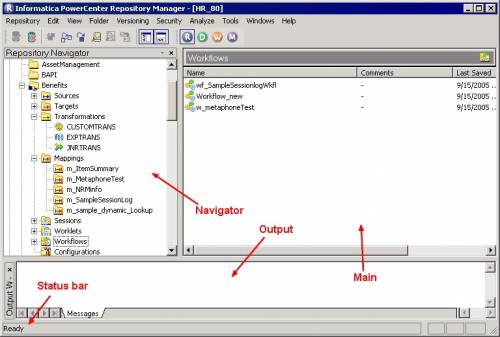
The PowerCenter Designer is the client where we specify how to move the data between various sources and targets. This is where we interpret the various business requirements by using different PowerCenter components called transformations, and pass the data through them (transformations). The Designer is used to create source definitions, target definitions, and transformations, that can be further utilized for developing mappings.

It is an ordered set of one or more sessions and other tasks, designed to accomplish an overall operational purpose. It executes a series of Mappings (as Sessions) and other tasks.
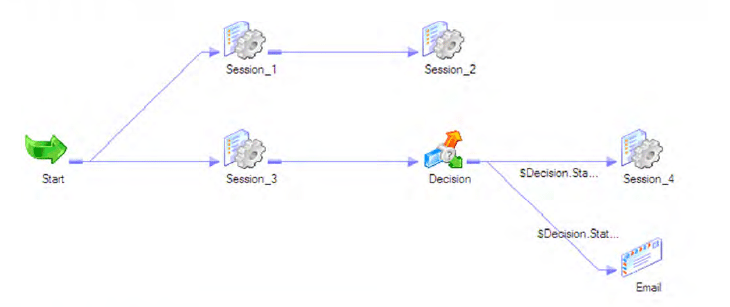
The Workflow Manager is the PowerCenter application that enables designers to build and run Workflows. It can be opened as follows:
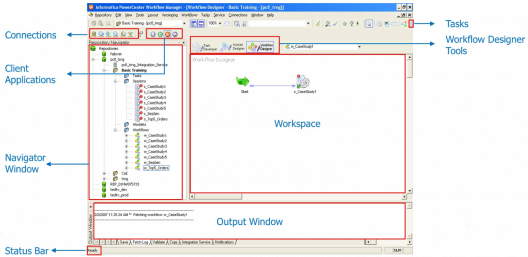
The Workflow Manager displays the following windows to help you create and organize workflows:
Informatica Workflow Designer
It maps the execution order and dependencies of Sessions, Tasks and Worklets, for the Informatica Server

It creates Session, Shell Command and Email tasks. Tasks created in the Task Developer are reusable
It creates objects that represent a set of tasks. Worklet objects are reusable.
The Workflow Manager also displays a status bar that shows the status of the operation you perform.
The following figure illustrates how a typical workflow looks like including the Start task, Link, and Session task components.
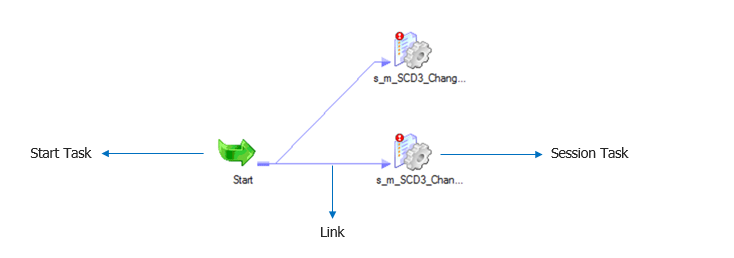
The Workflow Monitor, a PowerCenter tool, is used to monitor the execution of workflows and tasks.
Workflow Monitor can be used to:
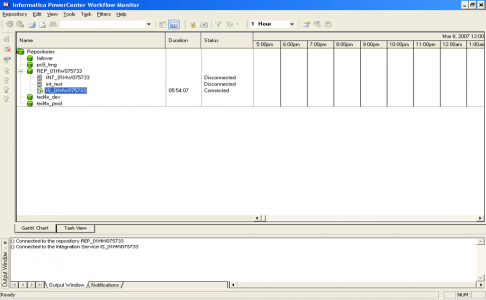
To open the Workflow Monitor, go to:
Start>All Programs>lnformatica PowerCenter 9.6.1>Client>PowerCenter Client > PowerCenter Workflow Monitor
The monitor can also be opened:
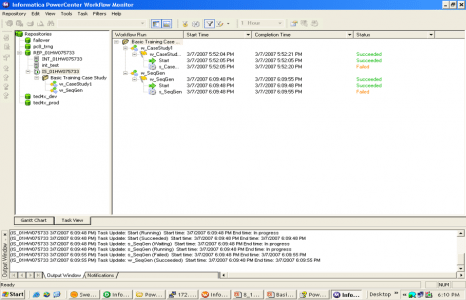
Informatica Administrator console (Administrator tool) is the administration tool to administer the Informatica domain and Informatica security. Informatica Administrator console (the Administrator tool) is available after Informatica installation.
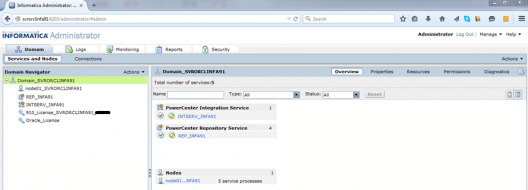
The Administration Console performs the following tasks in the domain:
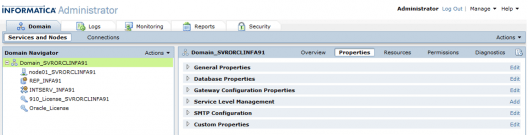
So, in nutshell, client component of Informatica comprises of 5 components viz. Informatica Repository Manager, Informatica PowerCenter Designer, Informatica Workflow Manager, Informatica Workflow Monitor and Informatica Administrator Console. It forms the form-work of the entire tool. Lets now try to understand the Server component of Informatica PowerCenter.
The PowerCenter server components comprises of the following services:
Now that we have understood both client and server components of Informatica, the following info-graphic will explain the flow of data in Informatica i.e. how data is processed:
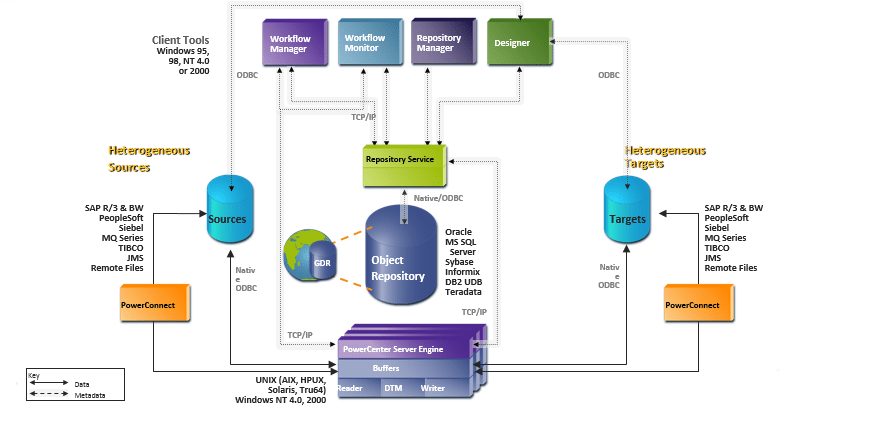
It is very logical at this point to understand what are other fundamental units in Informatica such as Domain & Node, Service & Service Manager. So lets take a moment to understand them before we perform a handson on Informatica.
The salient features of a Domain are as follows:
The salient features of a node are as follows:
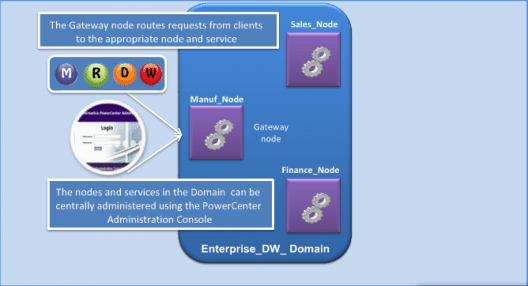
A service is a resource that provides specialized functions. All PowerCenter processes run as services on a node.
Informatica PowerCenter has two types of services:
Service Manager
How different components of PowerCenter interact:
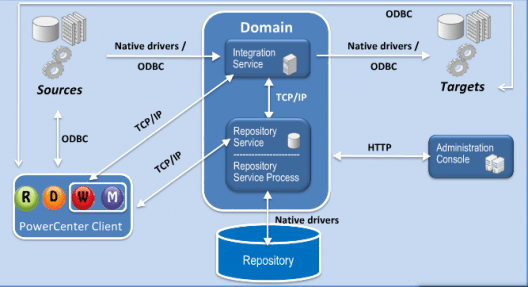
Problem statement: Our aim is to load a Product Dimension table using Slowly Changing Dimensions (SCDs) Type 2 using effective date.
Given a customer source system which contains the Customer ID, Name, City, State and Country details of the customers, We need to create a new entry in the target dimension table every time a customer comes with a different value.
To understand this better, if a customer returns with a different value for state or city compared to the value already present in the target dimension table, a new entry has to be created with the updated value. This is achieved by the use of SCD solution based target table.
Below is a step-by-step process of loading the product dimension table using SCD.
Step 1: Open PowerCenter Designer.
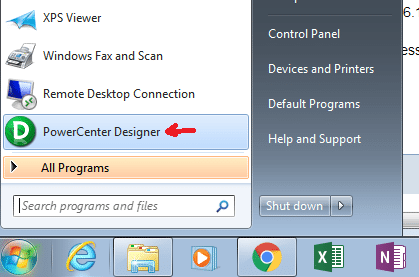
Step 2: Connect to the repository
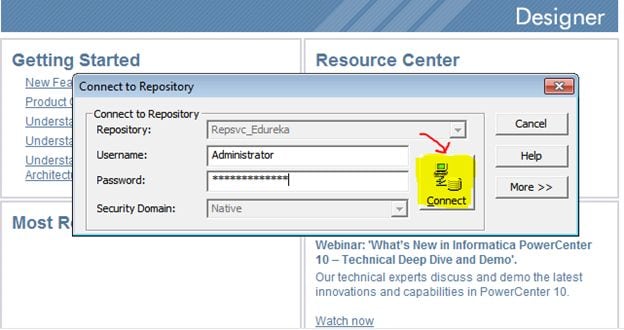
Step 3: Launch the Designer
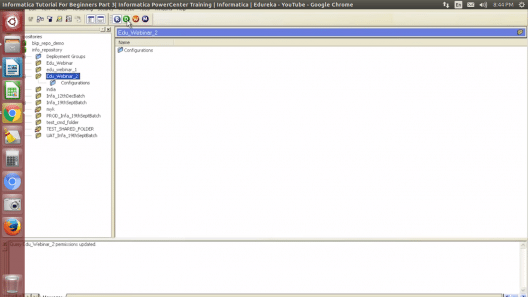
Step 4: Load the source from Database
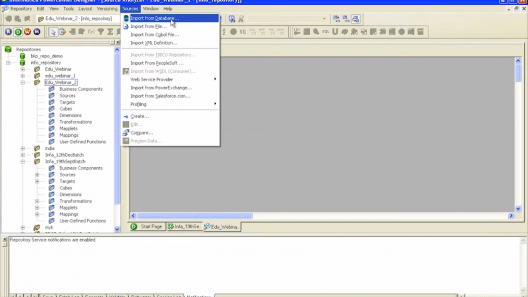
Step 5: Connect to Database
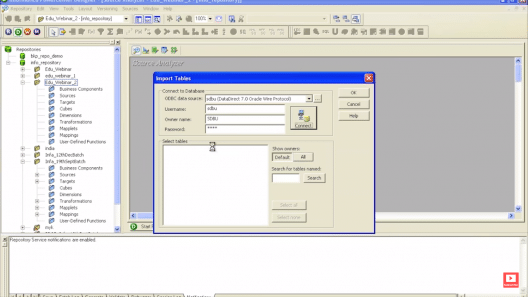
Step 6: Select SCD_INPUT_DATA table
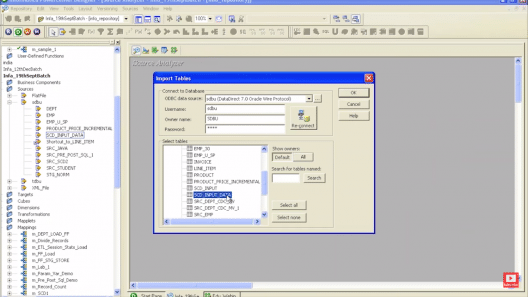
Step 7: Similarly load target set from database
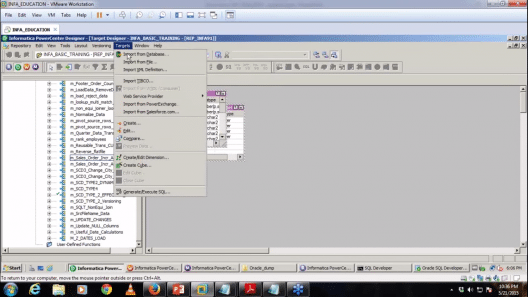
Step 8: Design a workflow to perform the required operation as seen below
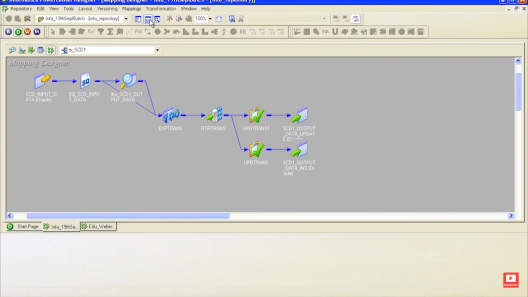
Step 9: Launch Oracle SQL Developer and load SCD_CUSTOMER table
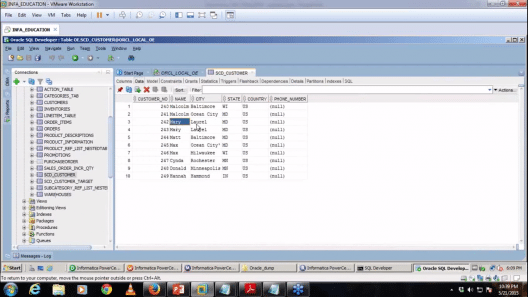
Step 10: Modify the values of state for customers Mary and Hannah
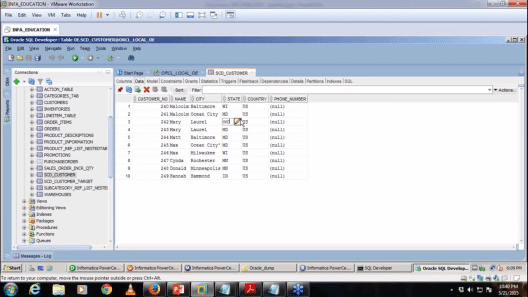
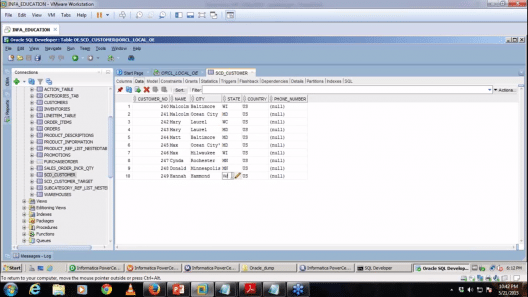
Step 11: Launch Workflow monitor and execute the workflow
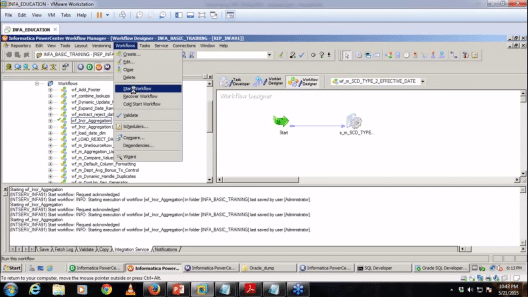
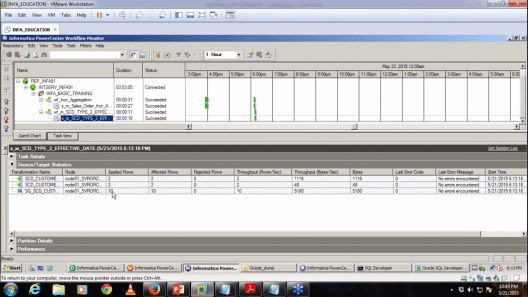
Step 12: Execute the command below to obtain the targeted data base
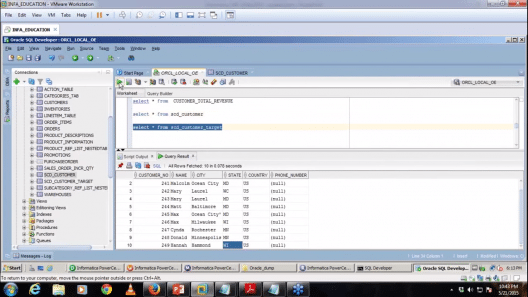
Step 13: Product Dimension table output
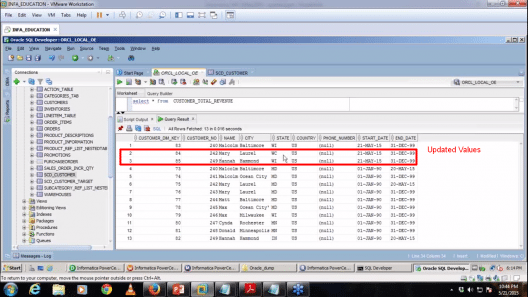
To conclude, the product table loaded contains a historical values of the data including the variation to the values present and this is obtained by using Informatica PowerCenter.
I hope this Informatica Tutorial blog was helpful to build your foundation of Informatica and has created enough interest to learn more about Informatica.
Got a question for us? Please mention it in the comments section and we will get back to you.
 Thank you for registering Join Edureka Meetup community for 100+ Free Webinars each month JOIN MEETUP GROUP
Thank you for registering Join Edureka Meetup community for 100+ Free Webinars each month JOIN MEETUP GROUPedureka.co
Can anyone please this guide me at this point of time 2018-2019. What is the market scenario of Informatica Developer job?
As a 3 years of experience but not in ETL Can I get a job in informatica as I have also taken Edureka course Please guide me on this.
Hey Mayank, sure we can help you. According to current statistics, the demand for an Informatica Developer is quite high. As you have already enrolled with us, by the end of the course you will have understood the basics of ETL, advance transformation, Informatica PowerCenter Architecture etc.
You would have received hands on experience with Informatica PowerCenter. Hope this answers your query. Do let us know if you have any other queries.
You can call at US: 1800 275 9730 (Toll Free) or India: +91 88808 62004 in case of any clarifications.
For a beginner like me after the Step 2, Step 3 does not appear in that way unless you create folder in the repository and then start the source analyzer. This whole thing is missing and a newbie can not figure it out. You need to revise this steps.
+Sheikh Uddin, thanks for checking out our blog and for sharing your pain point. We will update the example. Cheers!