Full Stack Development Internship Program
- 29k Enrolled Learners
- Weekend/Weekday
- Live Class
Java is one of the most prominent programming languages that has conquered the IT world. To keep up with the growing industry, it is important to learn Java and the first step for obvious reasons is installing Java. After the installation, if you want to work with java without any hiccups one would need to set the java path. Following are the contents discussed in this blog:
The path is the most important environment variable of the Java environment which is used to locate the JDK packages that are used to convert the java source code into the machine-readable binary format.
Tools like javac and java can be used by setting the path. When you save your file in the java directory i.e where java is installed, it is not necessary to set a path. But if you are saving your file outside the directory, it is fairly necessary to set the path beforehand.
There are two methods to set the path.
It is very easy to set the temporary path of JDK. Follow the following steps to set the path.
This will set the temporary path of JDK.
To set the permanent path of the JDK on your system, follow the steps below.
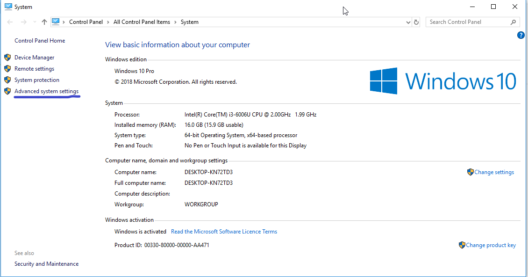
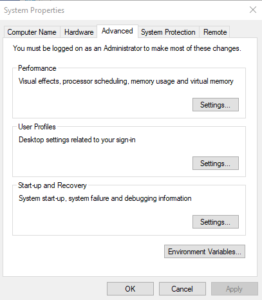
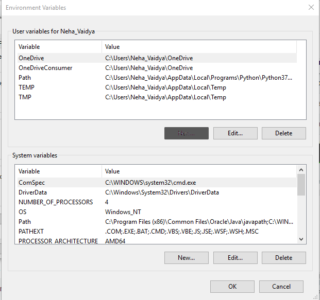
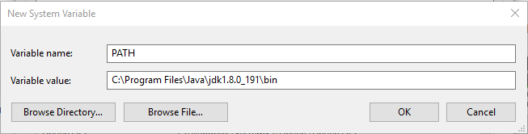
Congratulations, you have successfully added a Java path.
For more check out these Java interview questions for freshers.
Now that you have created a java path, you must master all the fundamental concepts in Java and start working on the skills to become a java developer. It takes a lot of practice and guidance to master advance java development because of its vast concepts. To kick-start your learning you can enroll to Edureka’s Java Certification program which will help you in mastering all the skills and concepts to become a java developer.
Got a question for us? please mention this in the comments section of this ‘how to set path in java’ article and we will get back to you as soon as possible.
 Thank you for registering Join Edureka Meetup community for 100+ Free Webinars each month JOIN MEETUP GROUP
Thank you for registering Join Edureka Meetup community for 100+ Free Webinars each month JOIN MEETUP GROUPedureka.co