React JS Training Course
- 23k Enrolled Learners
- Weekend
- Live Class
Flutter is an open-source mobile application development framework that allows developers to build high-performance and visually appealing mobile applications for Android and iOS platforms. It is gaining popularity among developers due to its ease of use, efficiency, and fast development process. To get started with Flutter installation on windows, the first step is to install the framework on your machine. In this process, you need to set up the Flutter development environment, which includes installing the Flutter SDK, configuring your IDE, and adding the necessary plugins. This guide will walk you through the step-by-step process of how to install flutter on your machine.
Before we begin, you’ll need the following software and tools installed on your system:
Now let’s dive into the installation process:
Step 1: Download Flutter To download Flutter, go to the official website of Flutter (https://flutter.dev/) and click on the “Download” button. Select the operating system as “Windows” and click on the “Download” button again.
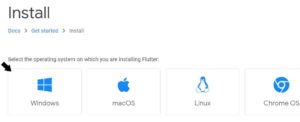
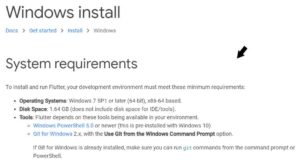
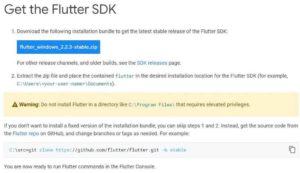
Step 2: Extract the downloaded file Once the download is complete, extract the downloaded file to a preferred location on your computer. For example, extract it to “C:srcflutter”.
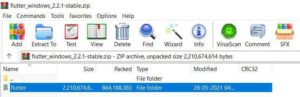
Step 3: Set up the environment variables To run Flutter commands in the console, you need to add the Flutter SDK path to the PATH environment variable. Here’s how to do it:
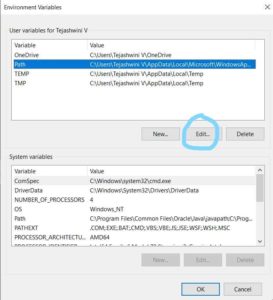
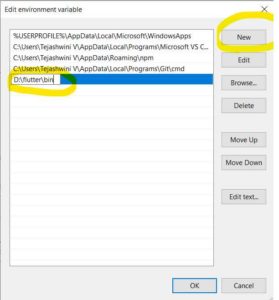
To verify that Flutter is installed correctly, open the command prompt and run the following command: flutter doctor This command checks the installation and displays a report of the status. If everything is installed correctly, you should see “All Flutter doctor checks passed!”.
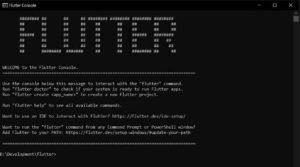
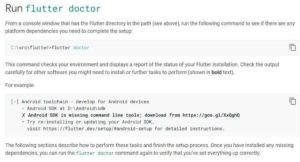
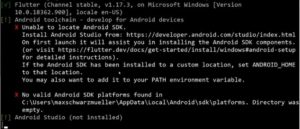
To create and test Android applications with Flutter, you will need to install Android Studio. You can download Android Studio from the official website at https://developer.android.com/studio. Once the download is complete, run the installer and follow the instructions.
After installing Android Studio, the next step is to install the Flutter and Dart plugins. Follow the steps below to install the plugins:
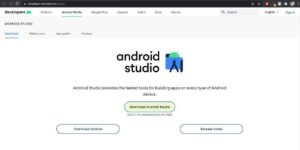
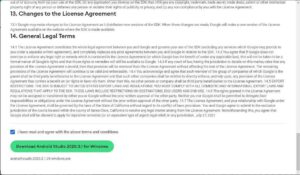
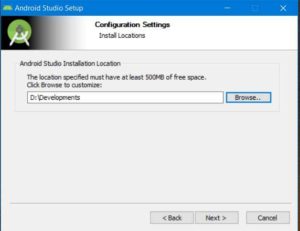
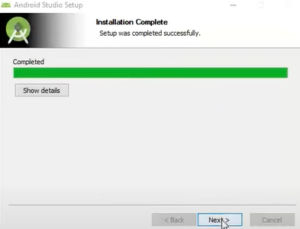
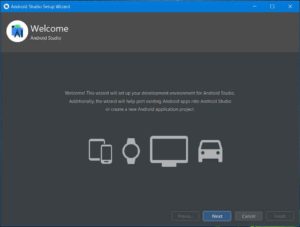
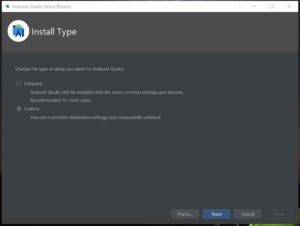
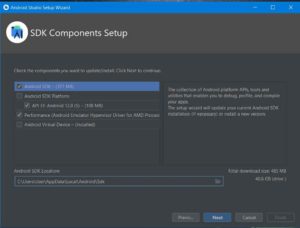
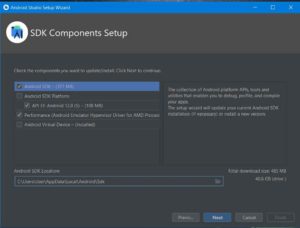
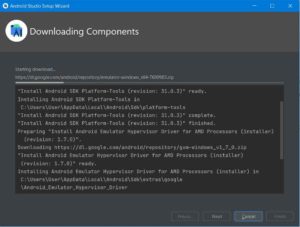
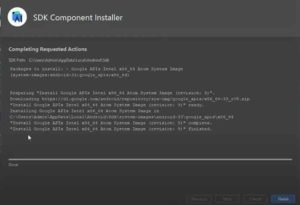
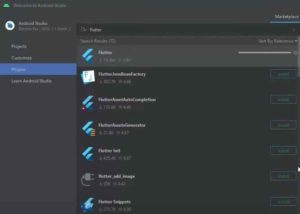
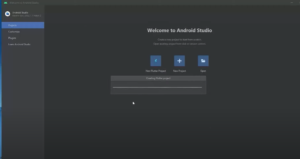
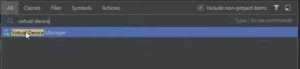
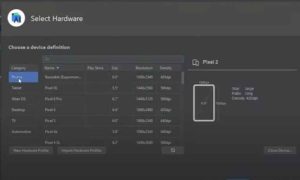
Awesome! You’ve just unlocked a world of possibilities by installing Flutter on your Windows machine. Now, get ready to embark on a thrilling journey of building stunning and dynamic cross-platform mobile applications with ease. So, what are you waiting for? Go ahead and dive into the exciting world of Flutter development and unleash your creativity!
Installing Flutter provides a number of benefits for developers who want to build mobile applications. Here are some reasons why you might want to install Flutter:
Finally, installing Flutter provides developers with a powerful and versatile tool for building mobile apps that are fast, responsive, and visually appealing, while also providing a cost-effective and efficient way to develop cross-platform applications.
In conclusion, Flutter is a powerful and versatile mobile app development framework that allows developers to create beautiful and high-performance apps for multiple platforms using a single codebase. With its cross-platform capabilities, fast development, and beautiful UI, Flutter is rapidly becoming one of the most popular frameworks in the mobile app development industry. By following the steps outlined in this blog post, you can easily install Flutter on Windows and start developing your own Flutter apps. So why wait? Start learning Flutter today and join Edureka to upskill your career
 Thank you for registering Join Edureka Meetup community for 100+ Free Webinars each month JOIN MEETUP GROUP
Thank you for registering Join Edureka Meetup community for 100+ Free Webinars each month JOIN MEETUP GROUPedureka.co