Full Stack Development Internship Program
- 29k Enrolled Learners
- Weekend/Weekday
- Live Class
We usually use a compiler with a graphical user interface to compile our C program. This can also be done by using cmd. The command prompt has a set of steps we need to perform in order to execute our program without using a GUI compiler. In this article, we will understand how to compile and Run a C program in the command prompt.
So let us get with this article on how to compile C progam in command prompt,
Run the command ‘gcc -v’ to check if you have a compiler installed. If not you need to download a gcc compiler and install it. You can search for cmd in your windows system to open the command prompt.

Create a c program and store it in your system. I have written a program to find the Armstrong Number and store it in the directory user. We would be using following code.
#include <stdio.h>
int main()
{
int num, original, rem, sum = 0;
printf("Enter a three digit Number: ");
scanf("%d", &num);
original = num;
while (original != 0)
{
rem = original%10;
sum =sum + rem*rem*rem;
original =original/ 10;
}
if(sum == num)
printf("%d is an Armstrong number.",num);
else
printf("%d is not an Armstrong number.",num);
return 0;
}
Change the working directory to where you have your C program. You can do that by using the command ‘cd’, which changes the directory. We need to pass the name of the directory in which the program is stored.
Example: >cd Desktop
Our program is already in the user directory so, we don’t need to change it.
The next step is to compile the program. To do this we need to use the command gcc followed by the name of the program we are going to execute. In our case, we will use Armstrong.c.
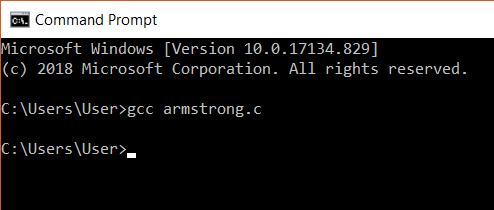
After this, an executable file will be created in the directory that your c file exists in. Eg: Armstrong.exe
In the next step, we can run the program. This is done by simply giving the name of the executable file without any extension. On giving this we will get an output. Here, our Armstrong code is executed and we got output for this code.

The term “compile” refers to the procedure by which C language source code is translated into machine code. C is a middle-level programming language, so we need a compiler to turn it into machine code before we can run it.
During the compilation process, the C program goes through the following steps:

If running a C program in a terminal is what you want to do, Here’s what you should do:
To compile and run your C program from the terminal without any problems, simply type hello.exe on a regular command prompt in a Windows environment or in a unix-like one, use the command ./hello.exe.
Here you find lots of online compilers and integrated development environments; these are the best.
Go to replit.com
Start a new Repl and choose the language, C.
Write your code and just click the Run button.
Go to onlinegdb.com
Write your C code in the editor.
Click Run – to compile and execute the code.
Go to jdoodle.com
Choose language C, input your code and click the Execute button.
Go to godbolt.com.
Select C and write your code below. This site primarily displays assembly output, but you are able to run code –
go through the exercise
Open your browser to tutorialspoint.com
Write your C code below and use the “Compile & Execute” button
Practice the Steps
Open your browser to the site you selected
Set your language to programming C
Write below or copy and past your C code here
Ensure that the compile and run button is pressed to compile and run your program
These sites allow you to practice C code without having to make a whole local configuration of your own.
1. Open cmd. Press Windows + R, type in cmd, and hit Enter.
2. Open a Program Directory. You can use the following cd command to navigate to the folder where the program meant to run is. For example:
cd C:pathtoyourprogram
(executable) or programmable scripts then you can just type name of your script and press Enter
program.exe
4. Script or Batch File
execute here you may have a script (eg. .bat or .py file) that also needs invoked this way
execute a batch file here:
script.bat
execute a python script file:
python script.py
Example
Goto directory:
cd C:UsersYourNameDocuments
Now execute the program:
myprogram.exe
More Help
To list contents of a directory use dir
To launch a program with administrator privilege, right-click the CMD icon and select Run as administrator
And that’s all there is to it! You’ve just executed a program via the Command Prompt.
1. Open cmd. Press Windows + R, type in cmd, and hit Enter.
2. Open a Program Directory. You can use the following cd command to navigate to the folder where the program meant to run is. For example:
cd C:pathtoyourprogram
(executable) or programmable scripts then you can just type name of your script and press Enter
program.exe
4. Script or Batch File
execute here you may have a script (eg. .bat or .py file) that also needs invoked this way
execute a batch file here:
script.bat
execute a python script file:
python script.py
Example
Goto directory:
cd C:UsersYourNameDocuments
Now execute the program:
myprogram.exe
More Help
To list contents of a directory use dir
To launch a program with administrator privilege, right-click the CMD icon and select Run as administrator
And that’s all there is to it! You’ve just executed a program via the Command Prompt!.
Create a text file with a text editor.
For example with nano:
nano myprogram.c
Compile your program using gcc:
gcc myprogram.c -o my program
Run your compiled program using:
./myprogram
Example Steps
Create a text file:
#include <stdio.h>
int main() {
printf(“Hello, World!
“);
return 0;
}
Save this file as hello.c.
Compile:
gcc hello.c -o hello
Run.
Compile: gcc filename.c -o outputname
Run: ./outputname.
Create a file with a .cpp extension of you favorite
text editor, for example:
nano myprogram.cpp
Then compile the C++ source file some file.cpp using
g++ GNU C++ Compiler:
g++ myprogram.cpp -o myprogram
Execute your compile program with:
./myprogram
Detailed Example
Let’s create a simple C++ source file:
#include <iostream>
int main() {
std::cout << “Hello, World!” << std::endl;
return 0;
}
Save this
Edit: Create new file with .cpp as extension
Compile: g++ filename.cpp -o outputname
Run: ./outputname
Doesn’t it look kind of easy to edit, compile, and run C++ code in Linux with just a little help from these steps?
you can use the gcc command followed by the name of your source file. For instance, let’s consider a file named myprogram.c which needs to be compiled using gcc command as shown below: gcc myprogram.c -o myprogram. In plain terms, gcc is an acronym for GNU Compiler Collection whose work encompasses translating C code into assembly and finally binary code that computer hardware can execute properly under Unix-like operating systems. If these terms seem strange then consider this; “myprogram.c” stands for your source file or rather what contains the instructions/syntaxes together with “-o myprogram” denoting the output file name where myprogram will be an ultimate “executable” binary file.
Repl.it, JDoodle and others are the examples of online platforms where someone may access a Linux runtime environment in order to compile and run C programs.
If you utilize standard libraries as <math.h> your C program will not require any special flags for compilation.If you include it right at the beginning through(#include <math.h>). Compiling is typically the same:gcc myprogram.c -o myprogram.
No, you have to save the C program as a .c file first so that you may compile and run it. The name of the file must be specified so that the source code for the C programming language can be read and processed.
With this we come to the end of this blog on ‘How To Compile C program in Command Prompt’. I hope you found this informative and helpful, stay tuned for more tutorials on similar topics.You may also checkout our training program to get in-depth knowledge on jQuery along with its various applications, you can enroll here for live online training with 24/7 support and lifetime access.
Got a question for us? Mention them in the comments section of this blog and we will get back to you.