In this topic of “How to Create Android Widgets” we will learn how you can customize a Toast. In our previous posts, we covered RatingBar and SeekBar which were much similar to use.
If you are not clear with the basic concepts of Android, please attend this Android development course.
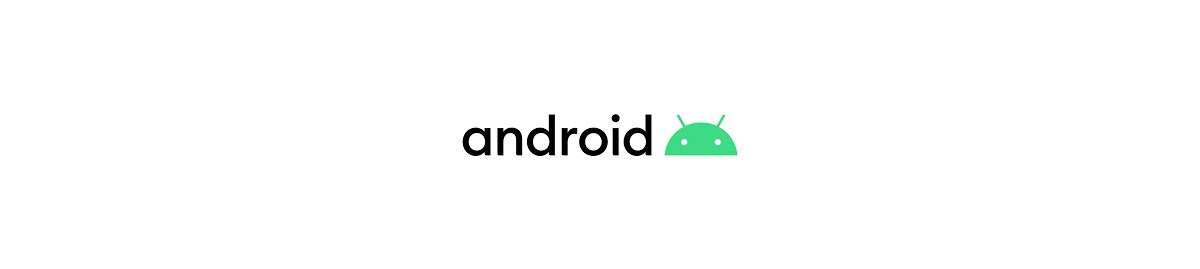
This blog will tell you how to create your own Customized Toast. Cool isn’t it. ;)
Using Customized Toast, you can truly redefine the look of the toast. You can even put images in your toast. In the above image next to the text “No Internet Connection”, Its an image placed to make this toast look great. Changing the color, size of the text is very easy. So Let’s begin!
How to create Android Widgets:
Custom Toast :
Create an XML file and drag all the android widgets inside it that you want to display in the Toast.
Important key points :
- The layout id is necessary because it will be used in the activity.
- The width and height of the layout should be set as “match_parent” in order to cover the complete Toast.
Create an xml file named custom_toast.xml:
<?xml version="1.0" encoding="utf-8"?>
<LinearLayout xmlns:android="http://schemas.android.com/apk/res/android" android:id="@+id/toast_custom" android:layout_width="match_parent" android:layout_height="match_parent" android:background="@drawable/custom_textview" >
<ImageView android:layout_width="match_parent" android:layout_height="match_parent" android:layout_margin="4dp" android:contentDescription="@string/android" android:src="@drawable/img2" />
<TextView android:id="@+id/tvtoast" android:layout_width="match_parent" android:layout_height="match_parent" android:paddingRight="6dp" android:paddingTop="6dp" />
</LinearLayout>
Creating another XML file that sets the appearance of the text view which will be used as background in the above layout. This file should be placed in drawable folder.
Create another xml file named custom_textview.xml:
<?xml version="1.0" encoding="utf-8"?>
<shape xmlns:android="http://schemas.android.com/apk/res/android" android:shape="rectangle" >
<solid android:color="#98E8F9" />
<stroke android:width="1dip" android:color="#4fa5d5" />
<corners android:radius="4dp" />
</shape>
Within the onCreate() method :
The custom layout that we created is inflated inside this method and using it we can create our customized Toast.
// Inflating the layout for the toast
LayoutInflater inflater = getLayoutInflater();
View layout = inflater.inflate(R.layout.custom_toast,
(ViewGroup) findViewById(R.id.toast_custom));
// Typecasting and finding the view in the inflated layout
TextView text = (TextView) layout.findViewById(R.id.tvtoast);
// Setting the text to be displayed in the Toast
text.setText("No internet connection");
// Setting the color of the Text to be displayed in the toast
text.setTextColor(Color.rgb(0, 132, 219));
// Creating the Toast
Toast toast = new Toast(getApplicationContext());
// Setting the position of the Toast to centre
toast.setGravity(Gravity.CENTER_VERTICAL, 0, 0);
// Setting the duration of the Toast
toast.setDuration(Toast.LENGTH_LONG);
// Setting the Inflated Layout to the Toast
toast.setView(layout);
// Showing the Toast
toast.show();
[dl url=”#” class=’eModal eModal-11′ title=”Download Code” desc=”” type=”” align=”” for=”download”]
Got a question for us? Mention them in the comments section and we will get back to you.
Related Posts:

















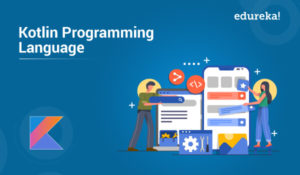

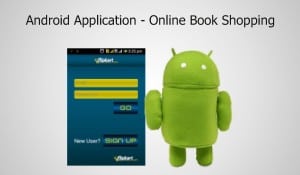






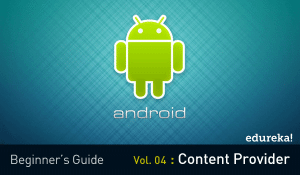

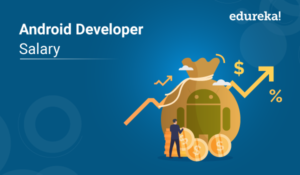

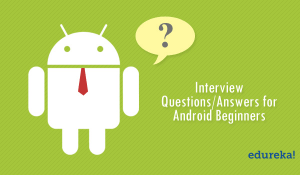



nice……
This is the correct blog for anybody who wants to find out about this topic. You understand so much its nearly onerous to argue with you (not that I actually would need…HaHa). You definitely put a brand new spin on a subject thats been written about for years. Nice stuff, simply nice!
I adore foregathering utile information , this post has got me even more info! .
Really coooooool :)
Good one! :))
Thanks
its really helpful..Thans edureka.
really great…